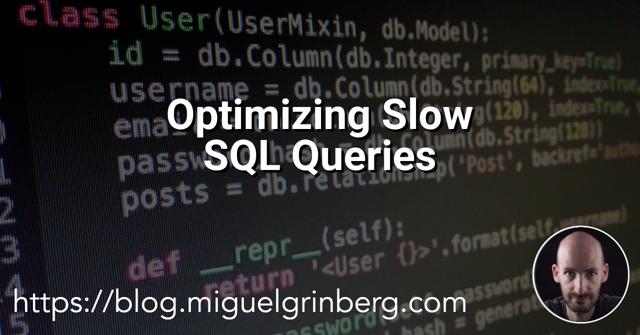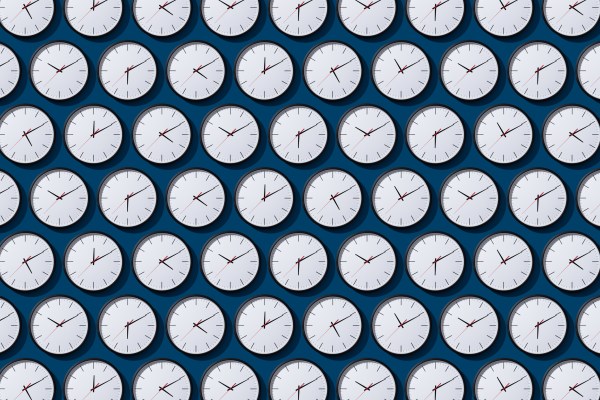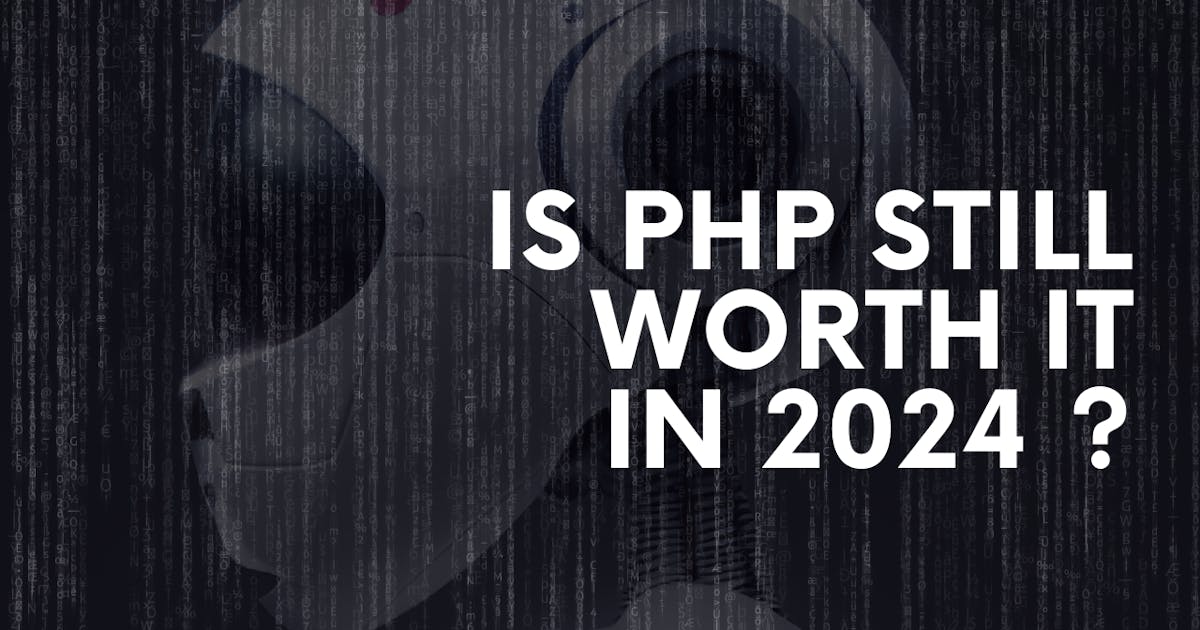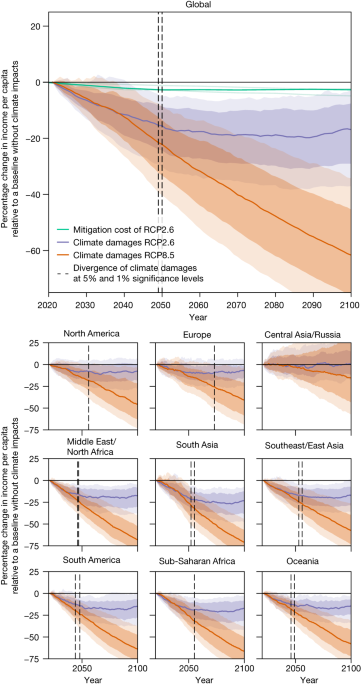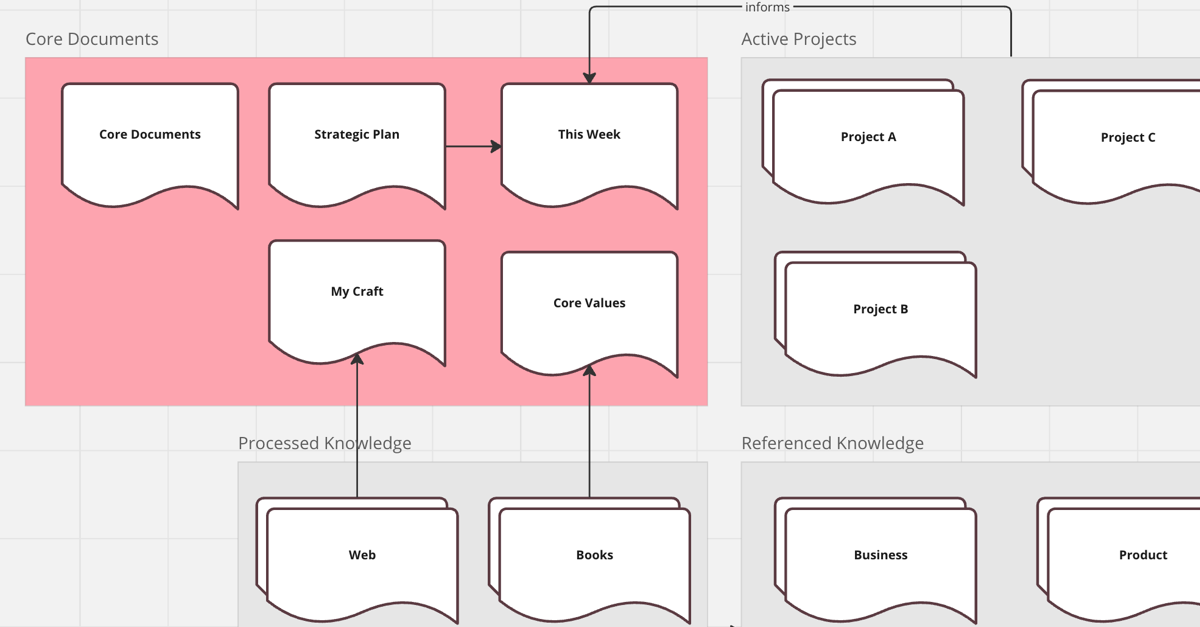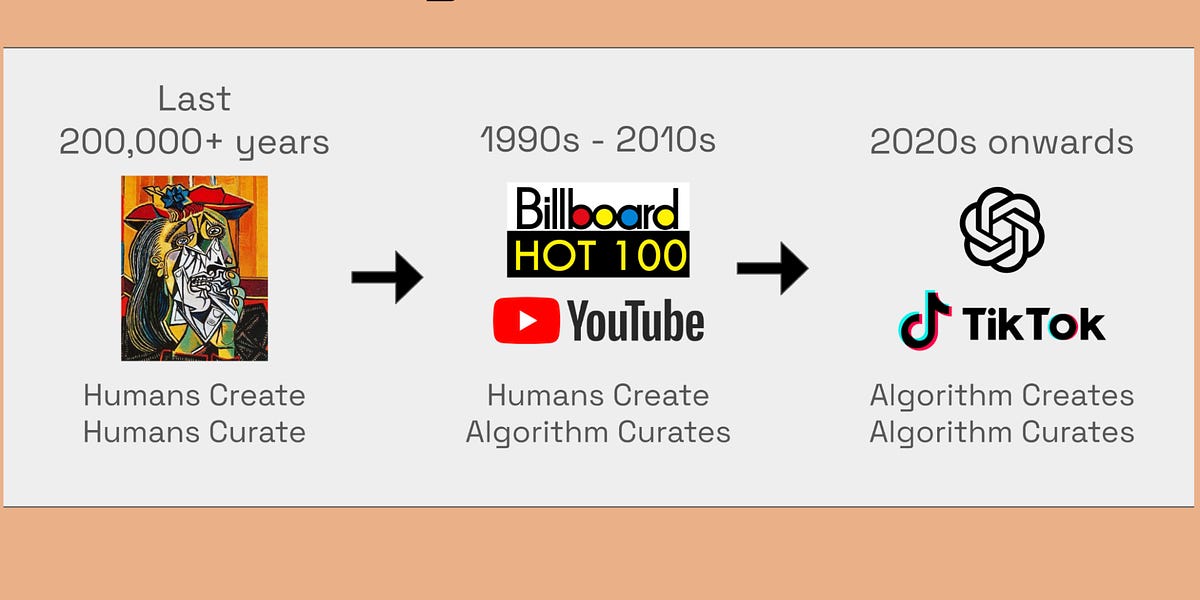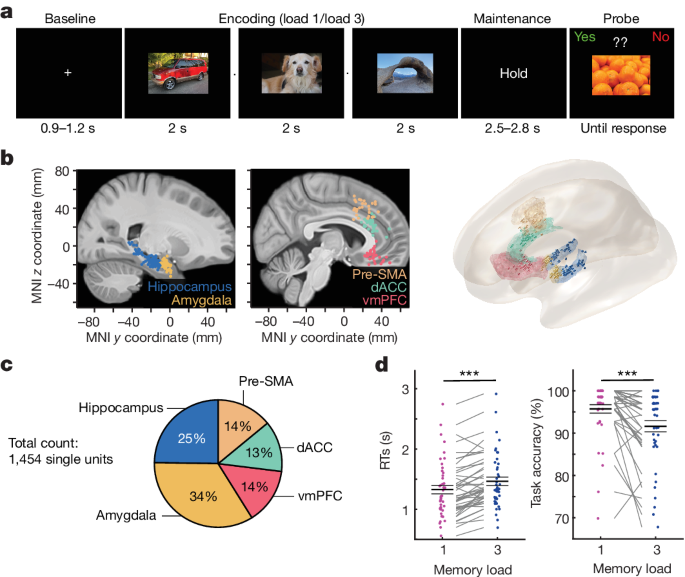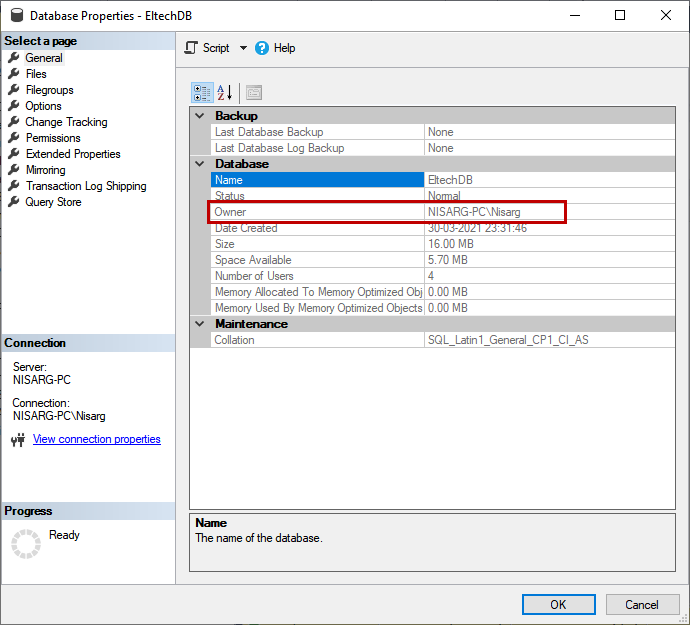
Different ways to change database owners in SQL Server
In this article, we will explore different ways in SQL Server to change the database owner. We can use any of the following methods in SQL Server to change the database owner.
When we create a new database, the user who has created a database becomes the owner of the database. In our case, the owner of the database is Nisarg-PC\Nisarg because we have connected to the SQL Server using Nisarg-PC\Nisarg login.
We can view the database owner from SQL Server Management Studio. To do that, right-click on EltechDB and click on Properties.
On the General screen of the Database Properties dialog box, you can see the Owner of the database in the Owner row. See the following image to see the exact location.
First, let us understand the process of changing the database owner using SQL Server Management Studio. To do that, open database property as explained above. In the Database Properties dialog box, click on Files. Click on the […] icon, which is next to the Owner text box.
A dialog box Select Database Owner opens. In the Select Database Owner dialog box, you can specify the user name in Enter the object names to select the dialog box. If you are not sure about which SQL Login to choose, you can click on Browse.