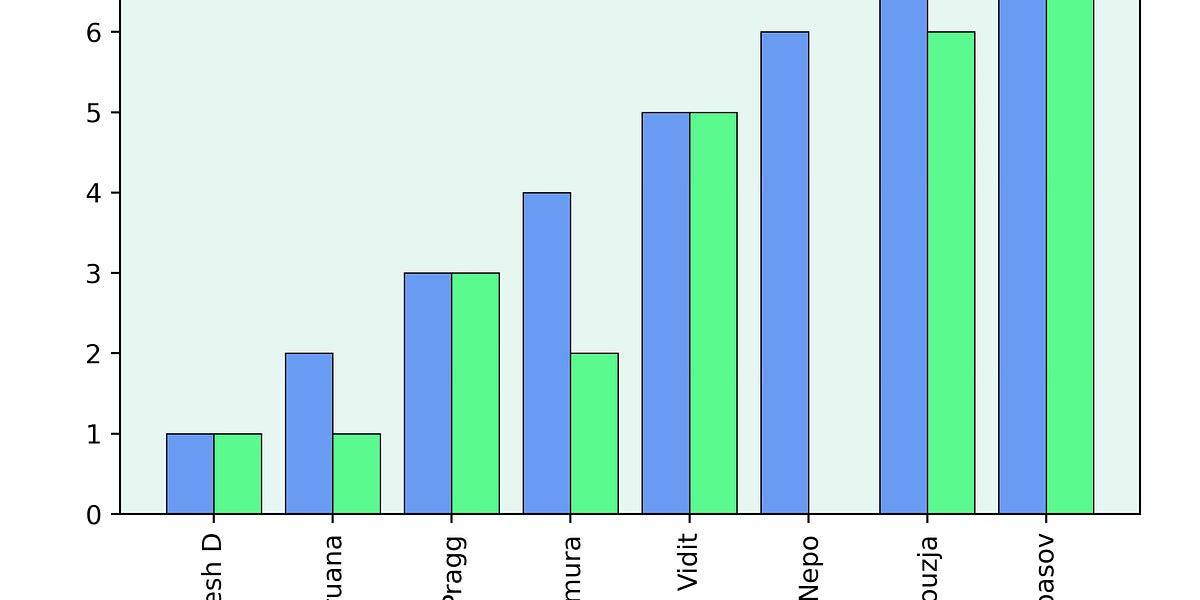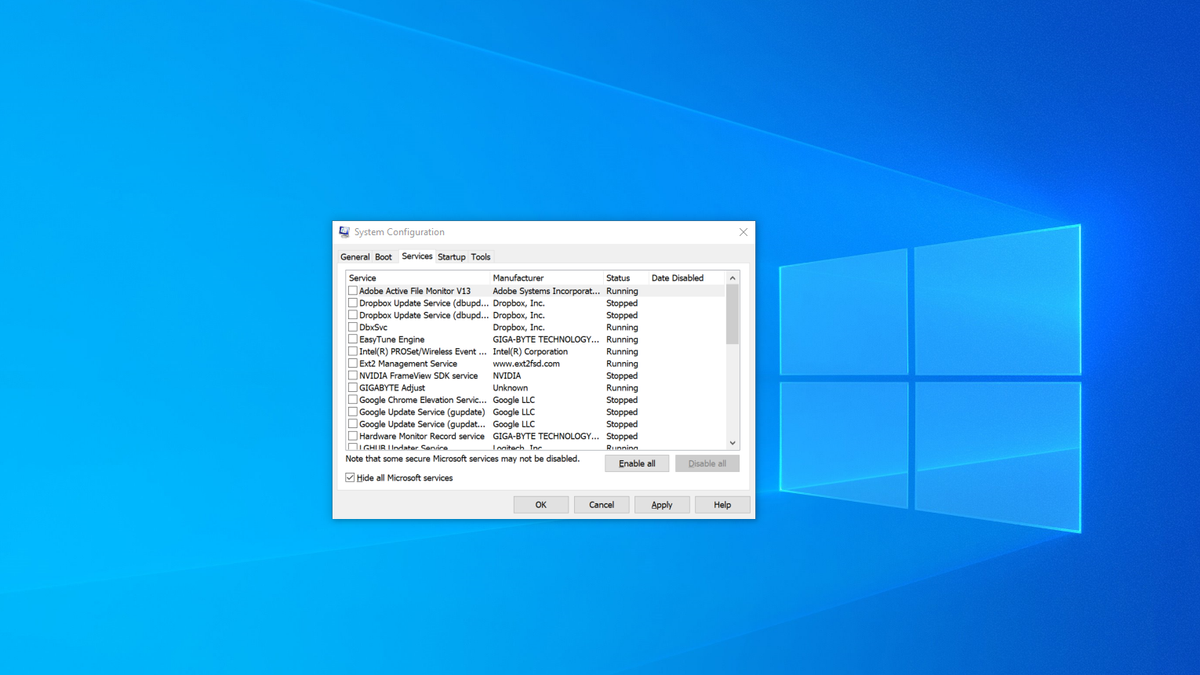
How to Clean Boot Windows 10
When you're trying to fix a BSOD (Blue Screen of Death) or resolve other critical Windows 10 errors, you want to follow a process of elimination. If you don't know exactly what's causing the error, one of your first steps should be performing a clean boot, which involves starting up without any applications or non-Microsoft services running.
Setting up for a Windows 10 clean boot is easy if you follow these simple steps. Note that you must be using an account that has admin rights to your PC.
1. Launch the System Configuration utility. You can do that by entering msconfig into the search box and clicking the top result or hitting Windows + R and entering msconfig as the command to run.
2. Select "Selective Startup" and toggle and "Load startup items" to off on the General tab while leaving "Load system services" checked.
If you see that your problems are solved, you need to figure out which services or apps caused them. The best way to do this is by process of elimination. Turn suspicious services or apps back on, reboot again and see if you get the error or crash again. If you do, you know those services are the cause and that you need to stop using them or get different versions of them.




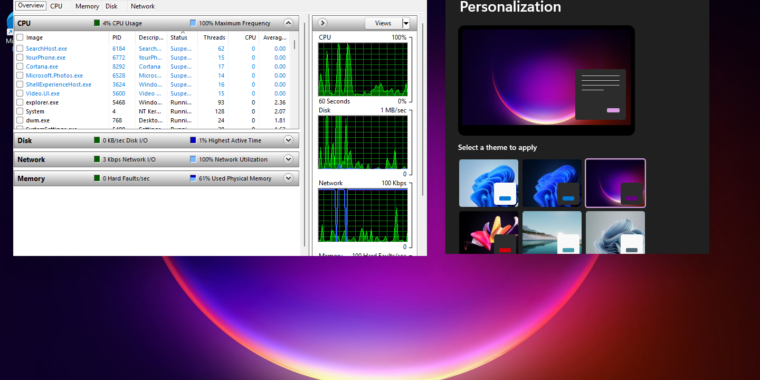



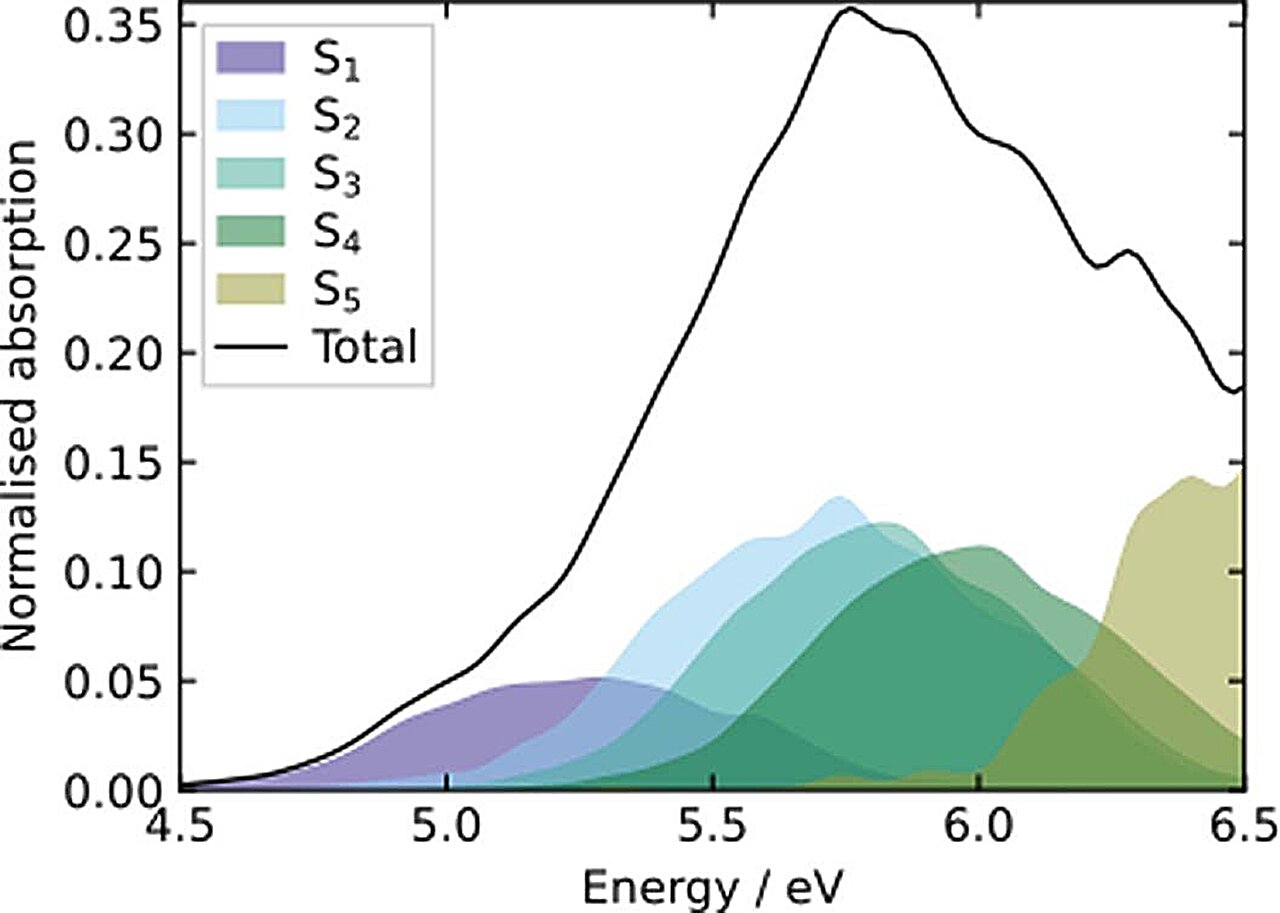

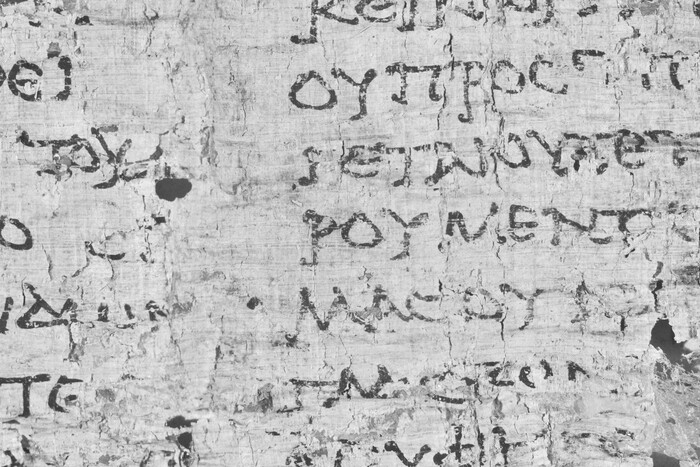





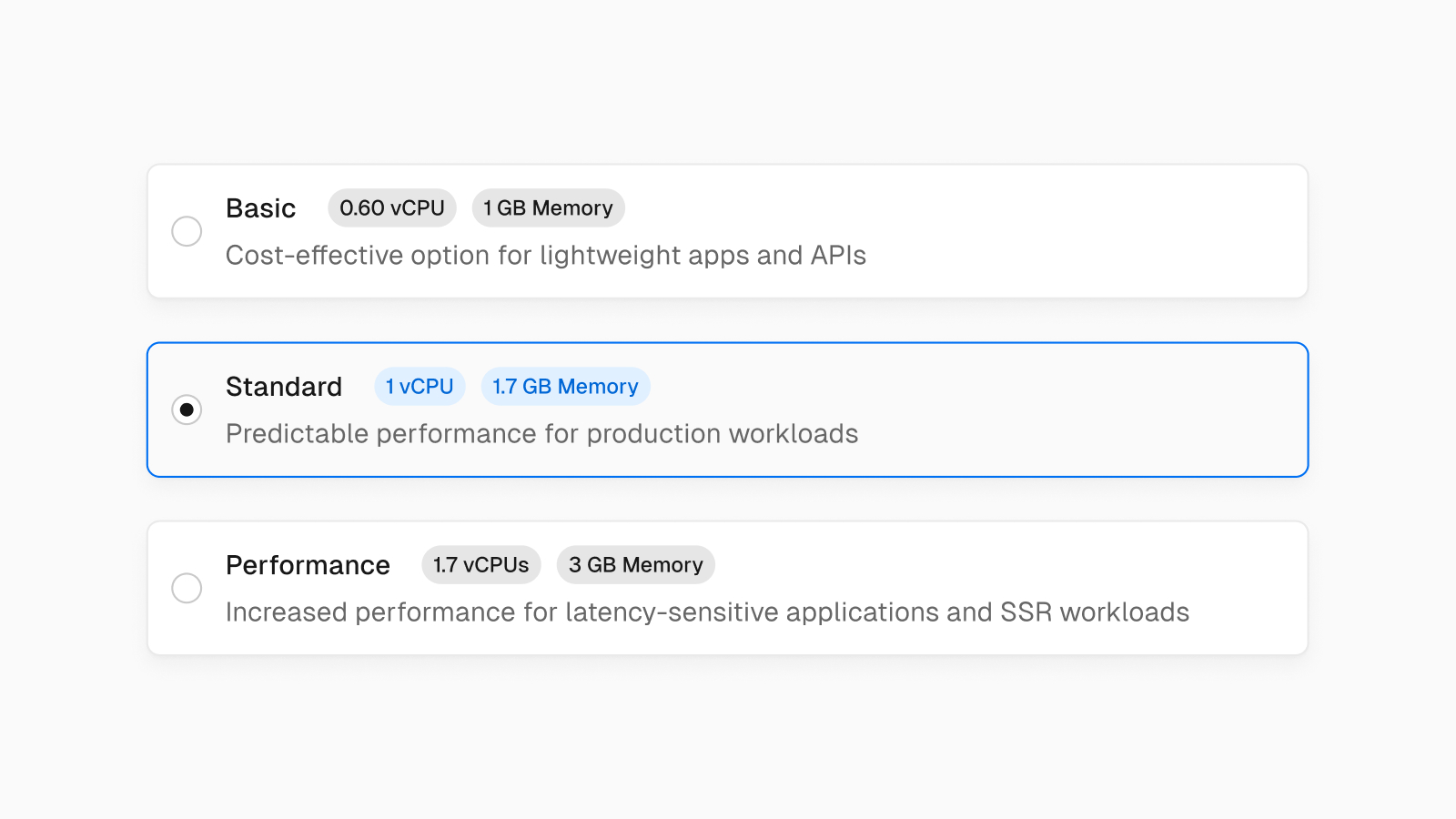
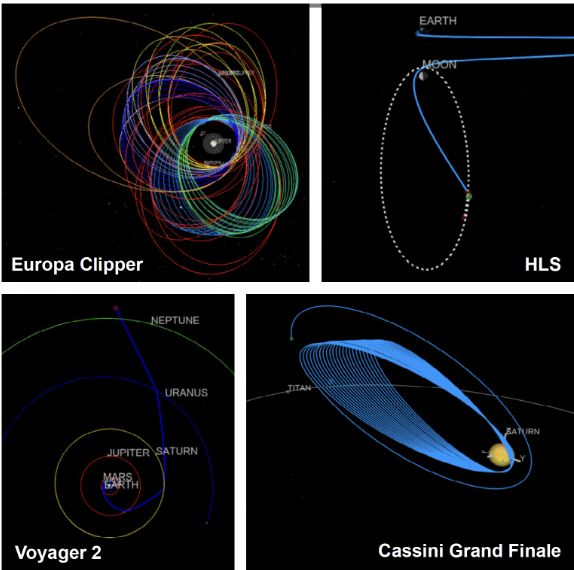
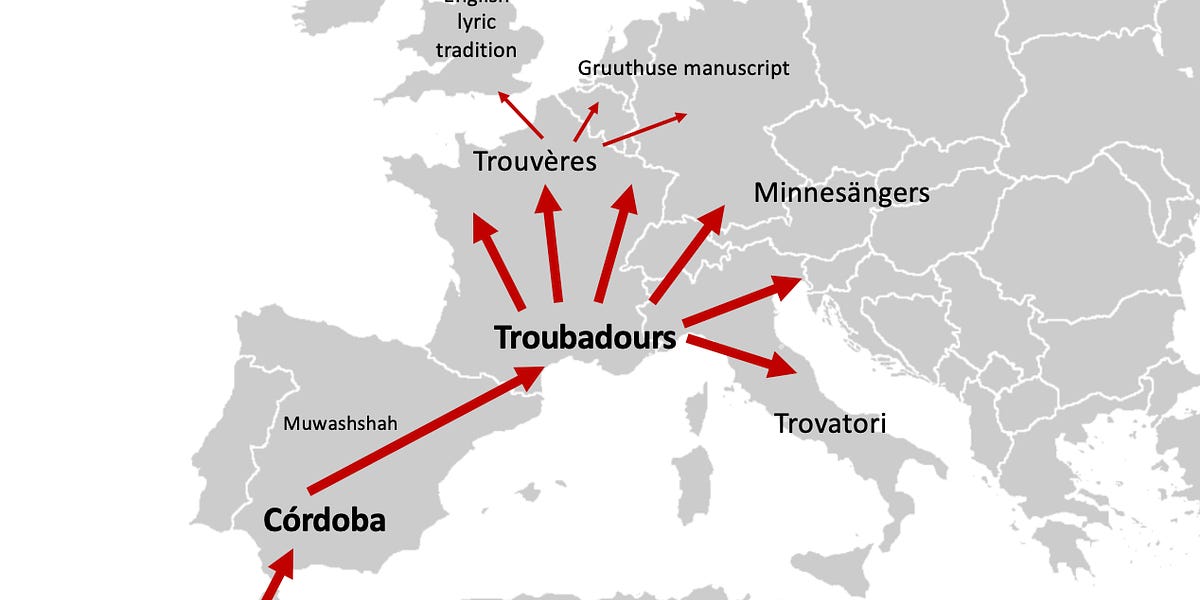

/cdn.vox-cdn.com/uploads/chorus_asset/file/25419483/247092_Student_activist_doxxing_AKrales_1438.jpg)