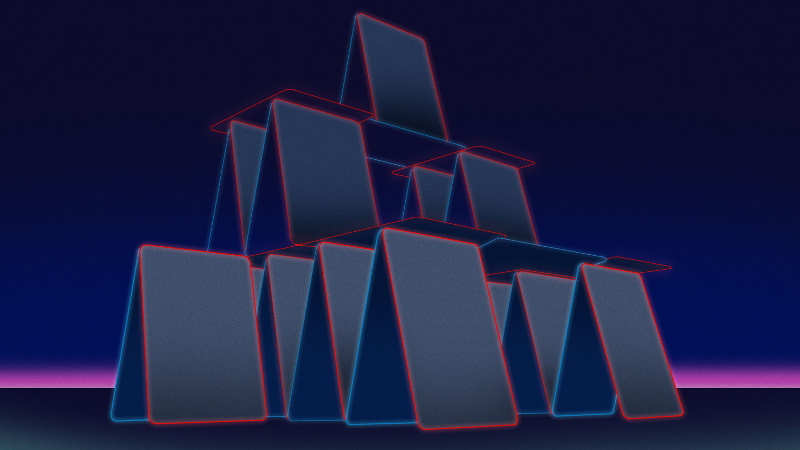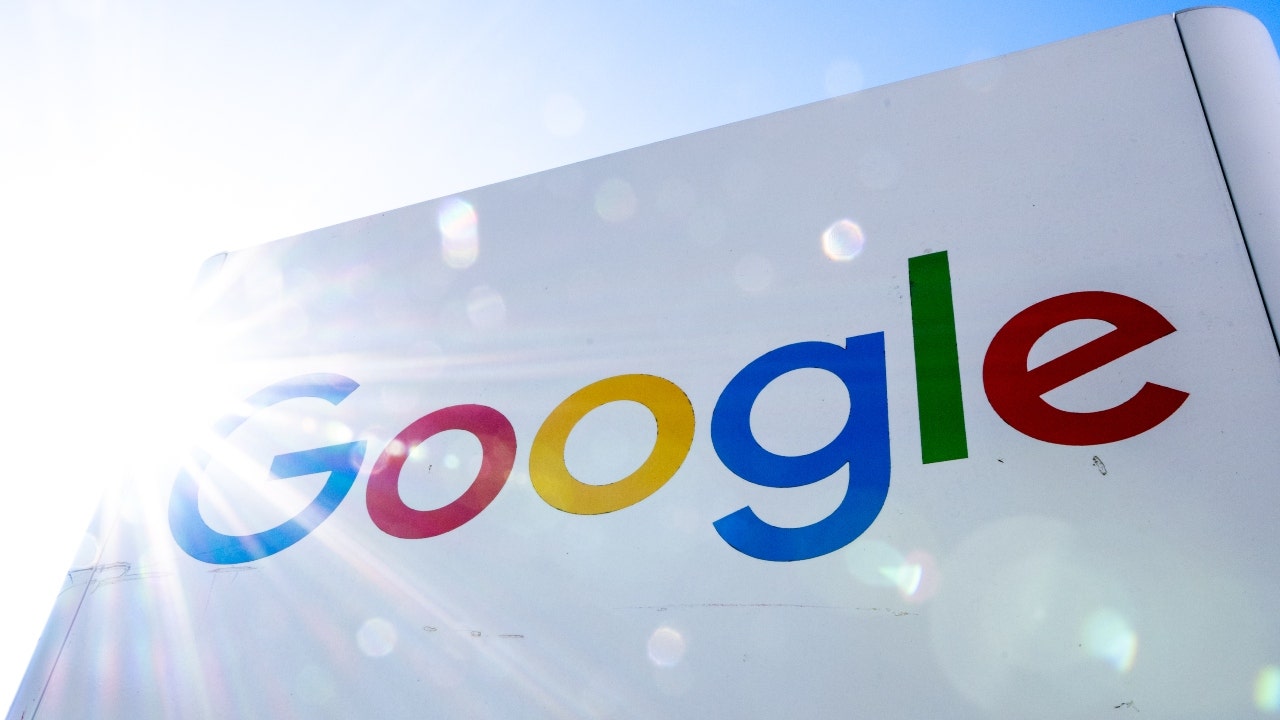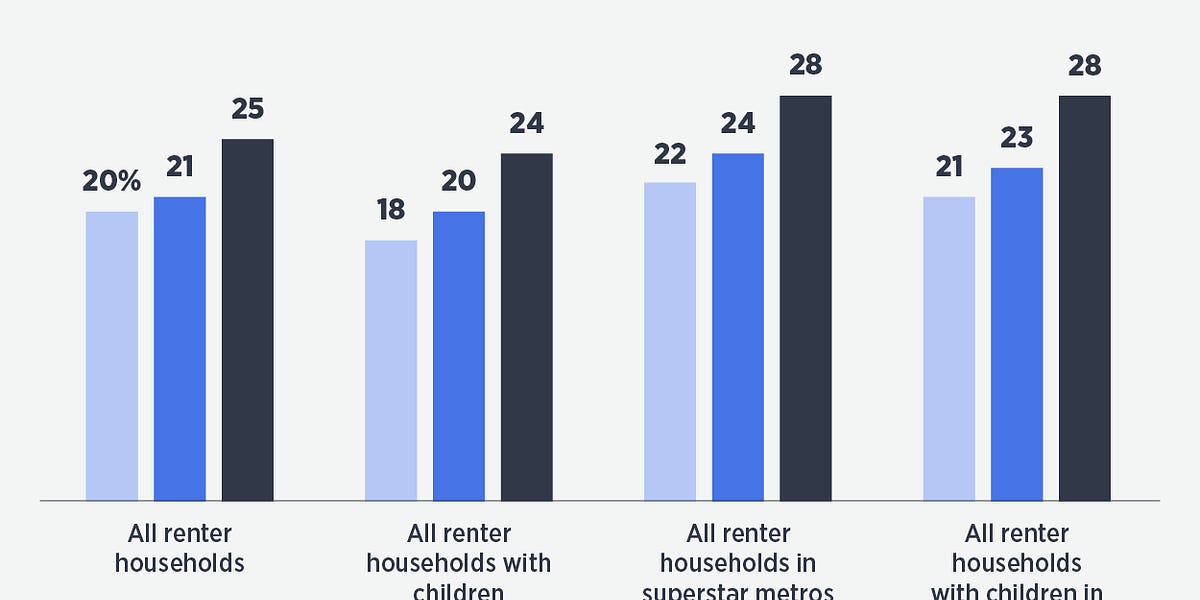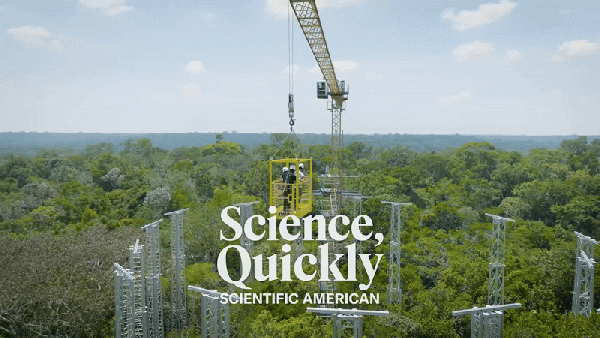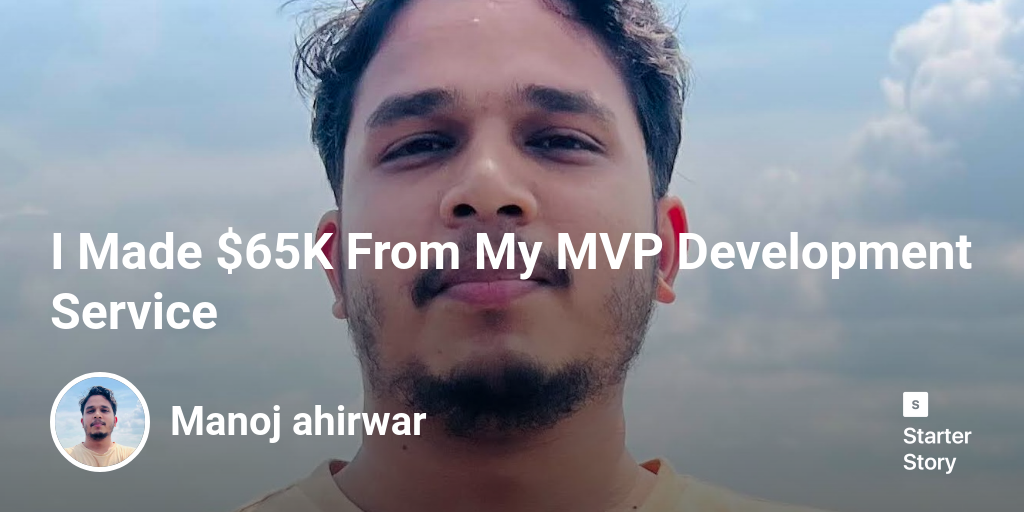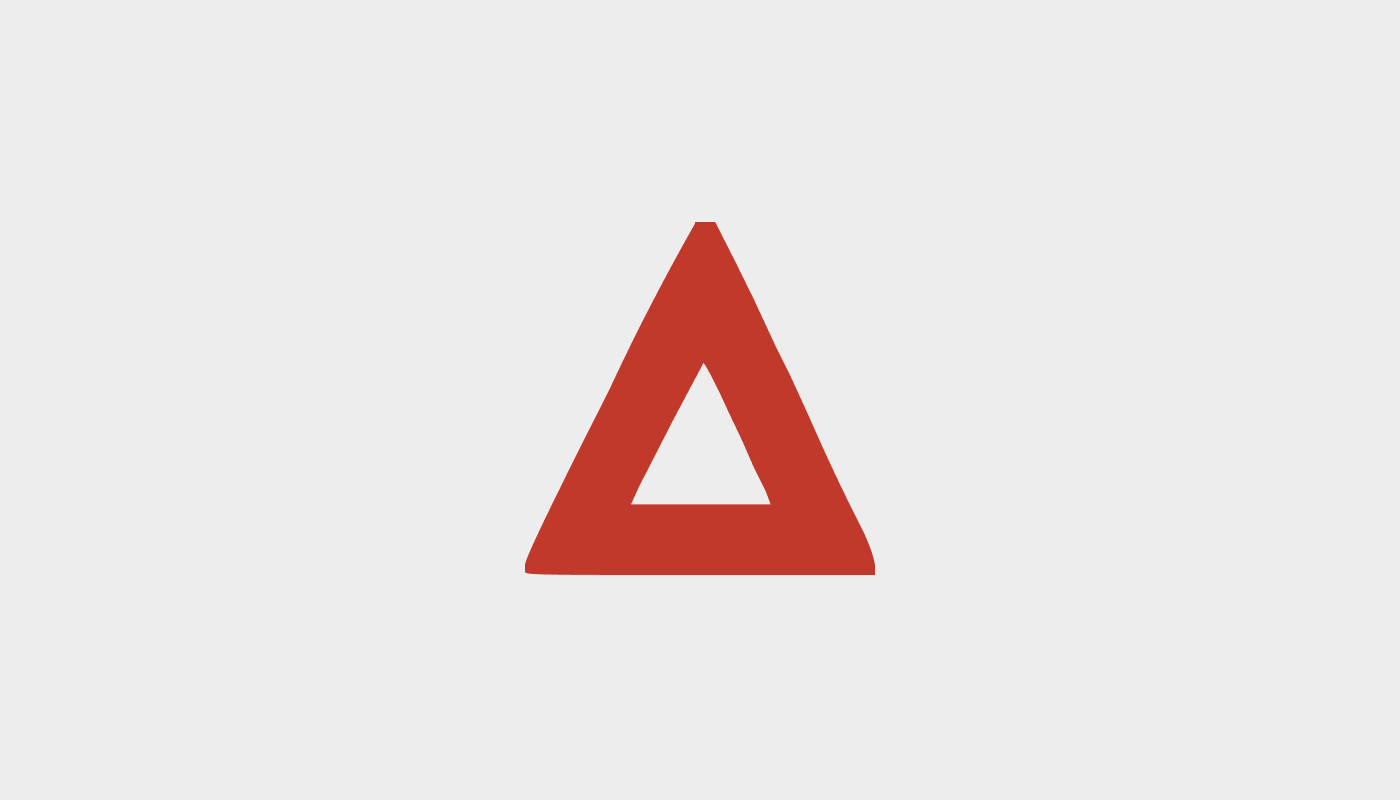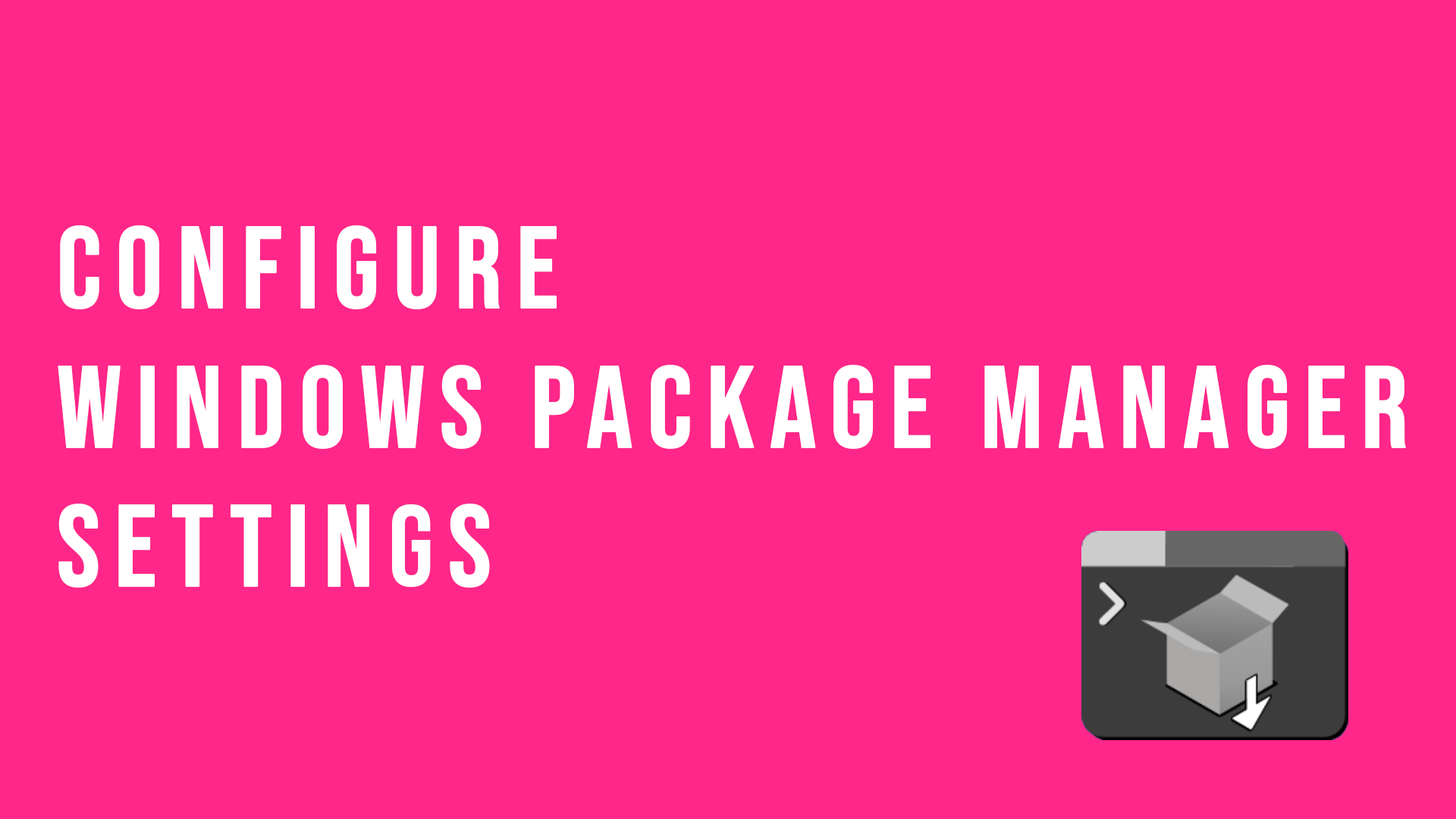
Configure Windows Package Manager Settings
The Windows Package Manager is a great tool that can help you install packages (software/applications) and manage those packages by helping to update them as well in a programmatic way.
I installed the Windows Package Manager in a previous blog and since then I've been tinkering with the various commands and seeing what secrets it holds.
This will open a JSON file that you can change in order for Windows Package Manage to behave the way you'd like or look the way you'd like. 👍
When Windows Package Manager is searching, installing or downloading packages it displays a small progress bar, which you can configure! There are three options, accent (which is the default), retro and rainbow. I've went for the rainbow open, so I have added the following code within my settings file:
Being the daredevil that I am I've configured Windows Package Manager to allow the experimental features the team are using to be turned on and used within my machine.