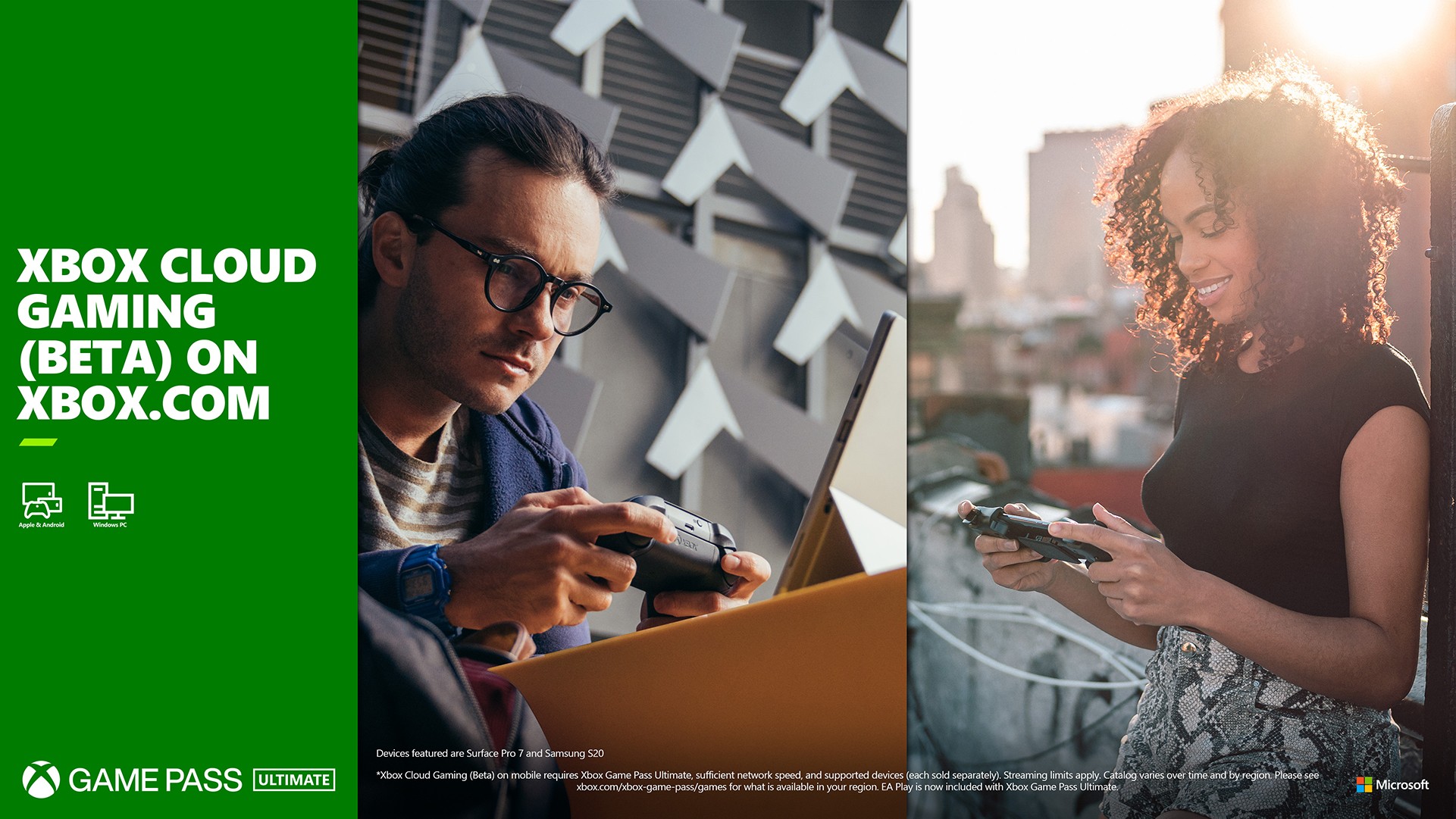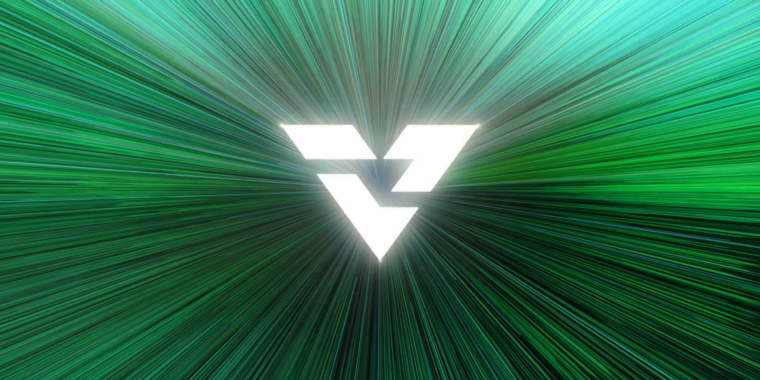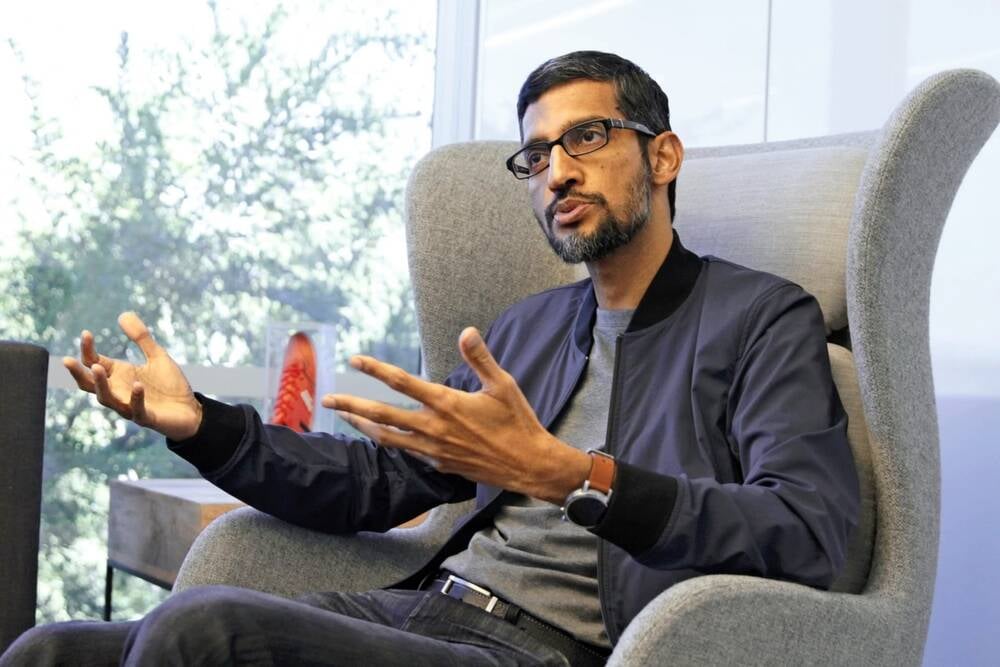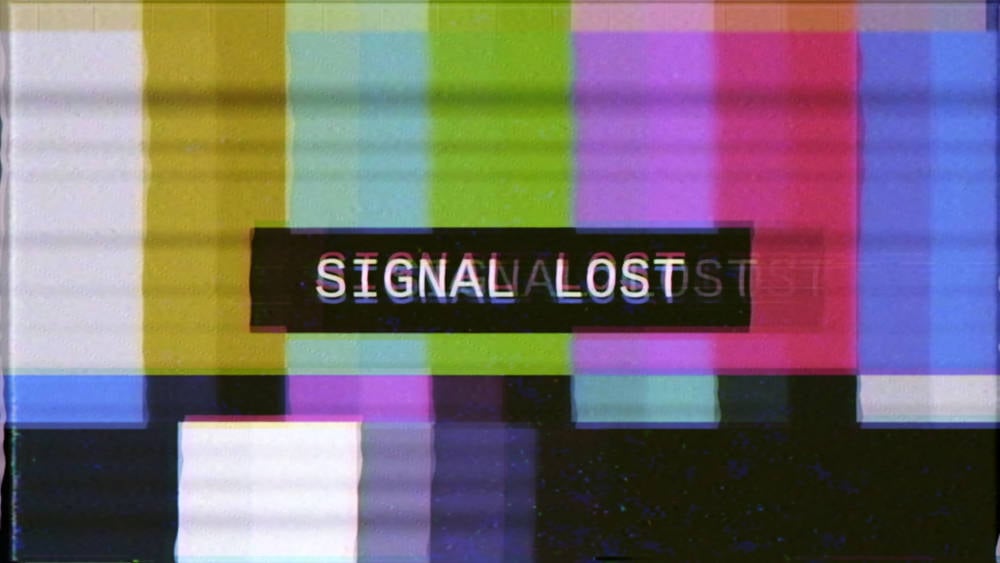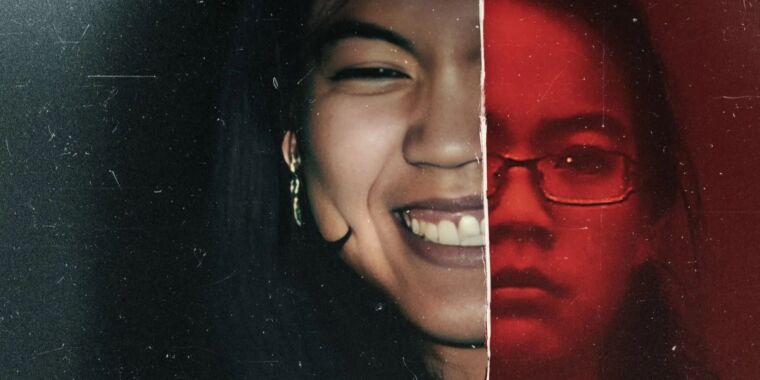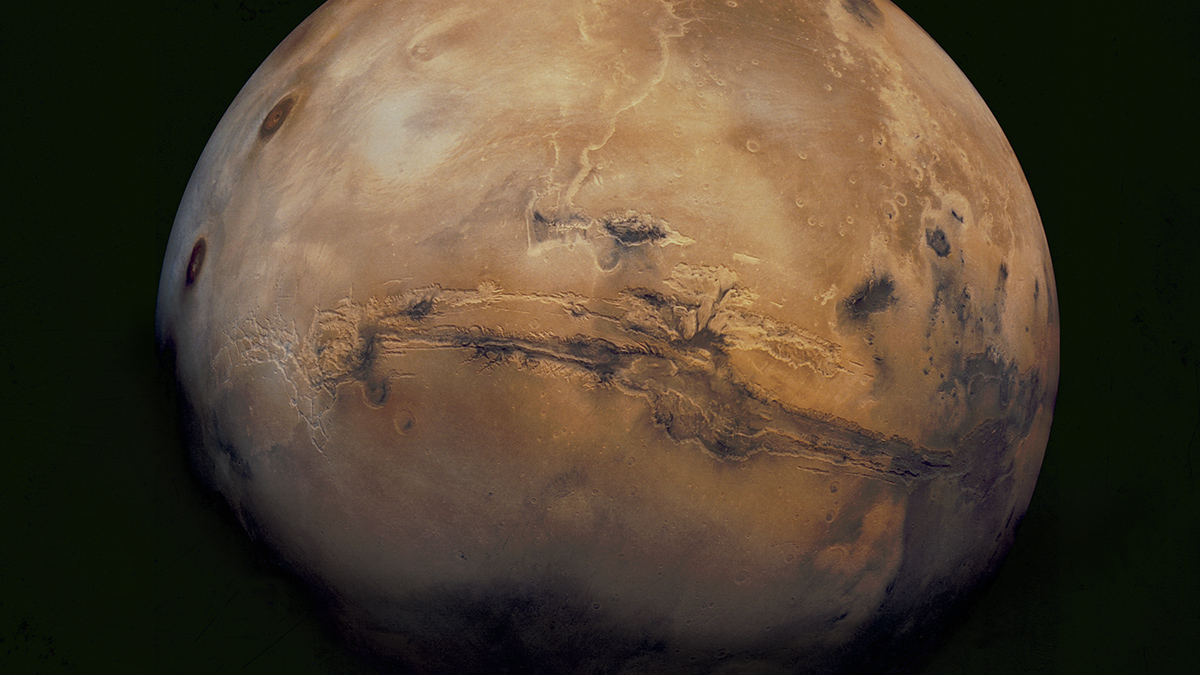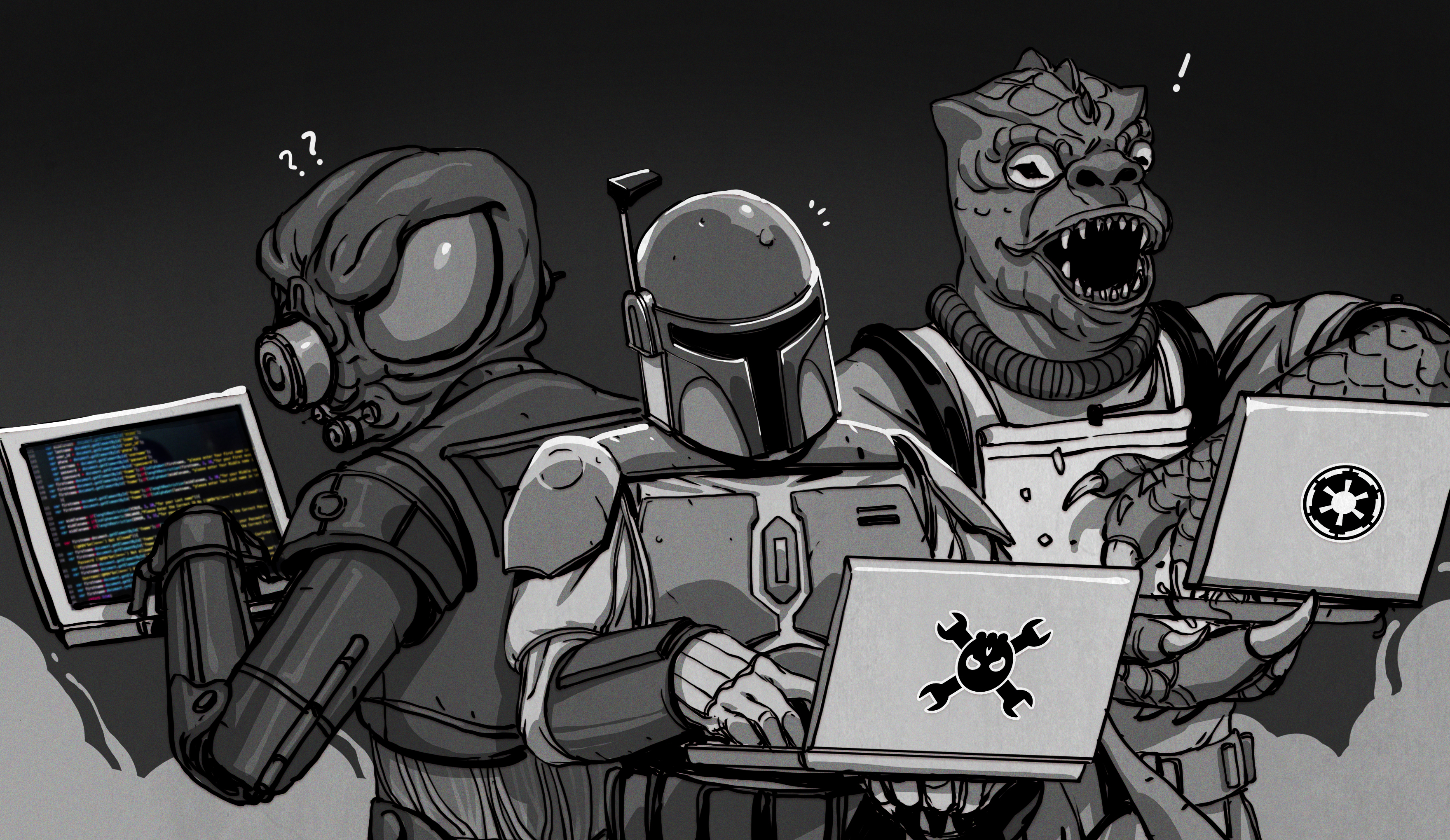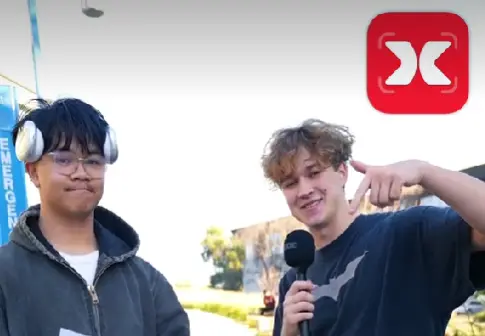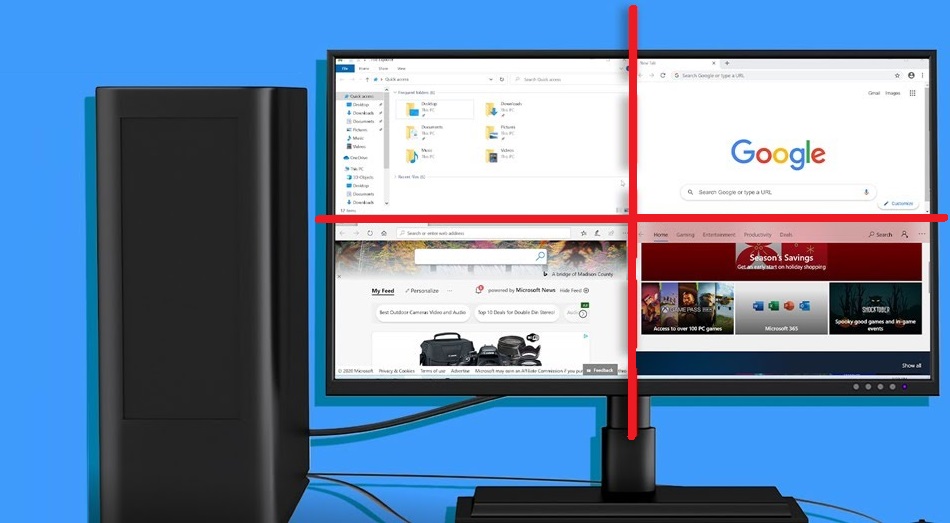
How to Split Screen on Windows 10 PC or Laptop?
Well, using multiple monitors at the same time boost efficiency and consume less time. Having multiple monitors consumes space and it is costly as well. What if you can have the same feeling on a single monitor? It is possible that you can use multiple screens on a single monitor at the same time without wasting time in switching windows. On Windows 10 there is a feature name Split Screen which helps you in splitting the screen into two, three, and four parts horizontally or vertically. In this blog, you will see What is Split Screen and Snap Assist? and How to use them on Windows 10?
The Split screen is a feature on Windows 10 which gives you the same feeling as you have on multiple monitors. The difference is that the multiple monitors are costly and somewhere time-consuming also. On the other hand Split screen has the ability or capacity to split the monitor screen into two, three, and four horizontally and vertically. Using the split-screen feature you can use multiple apps at the same time. If you are a developer then it makes sense to use this feature because the developers need multiple monitors as they have to do coding and all.
In a Split screen, the Snap assist feature plays an important role. With help of the Snap assist feature you can drag the window and place it on the screen. It is on you how you want to adjust the window vertically or horizontally. There are multiple reasons or we can say advantages to use Split screen feature on Windows 10. We are here with some of the best advantages of this feature.