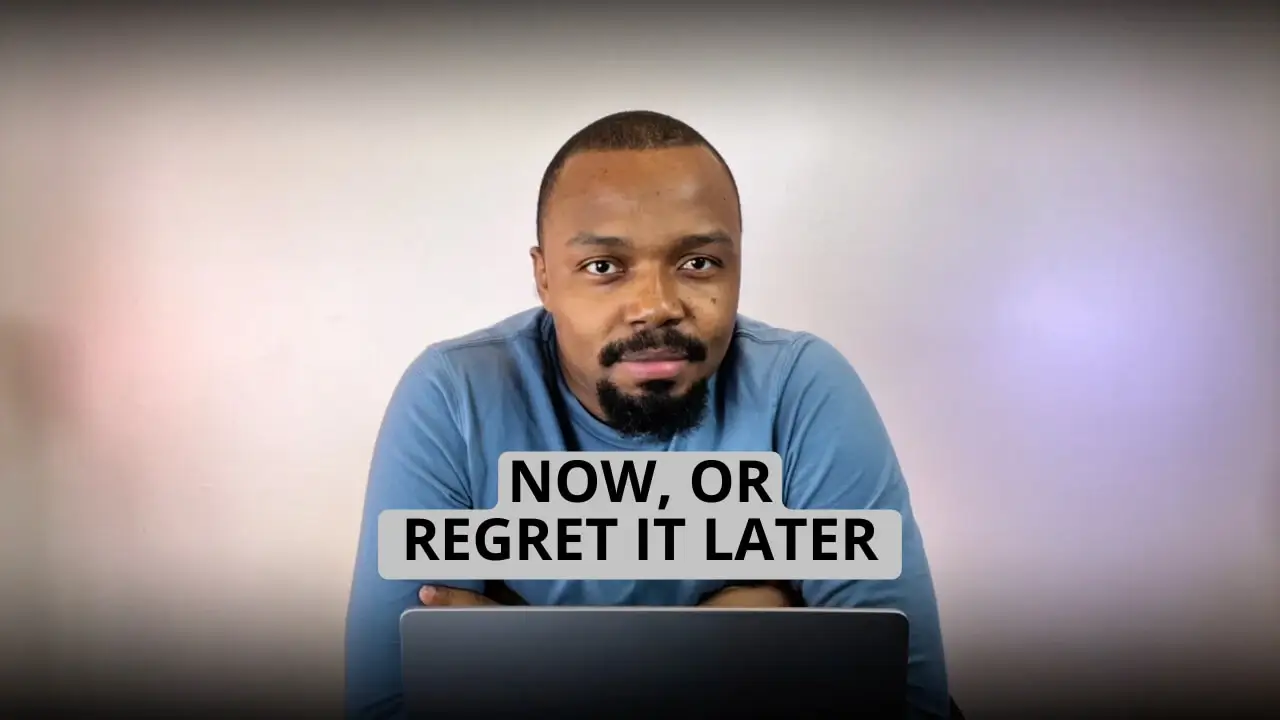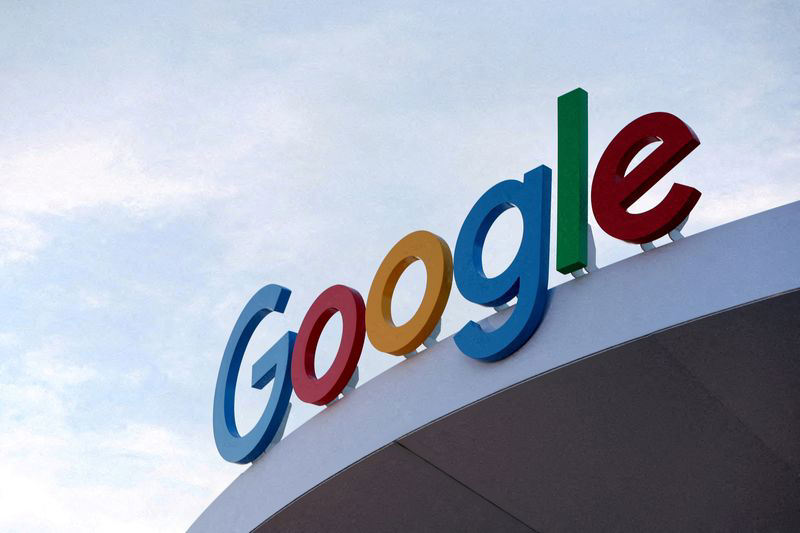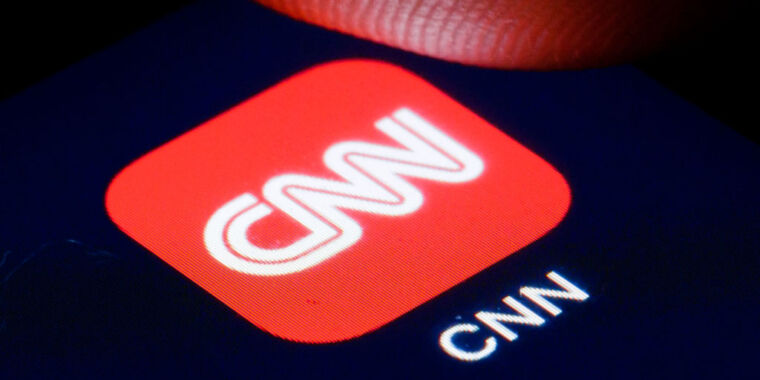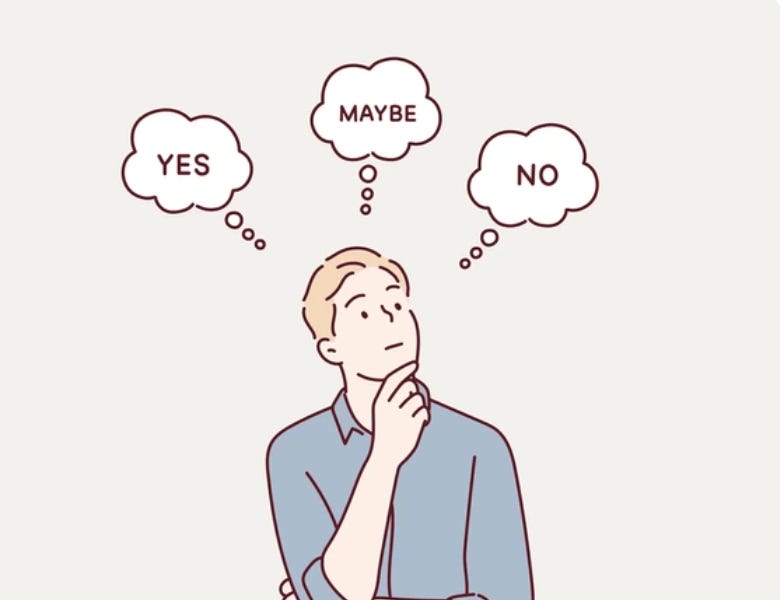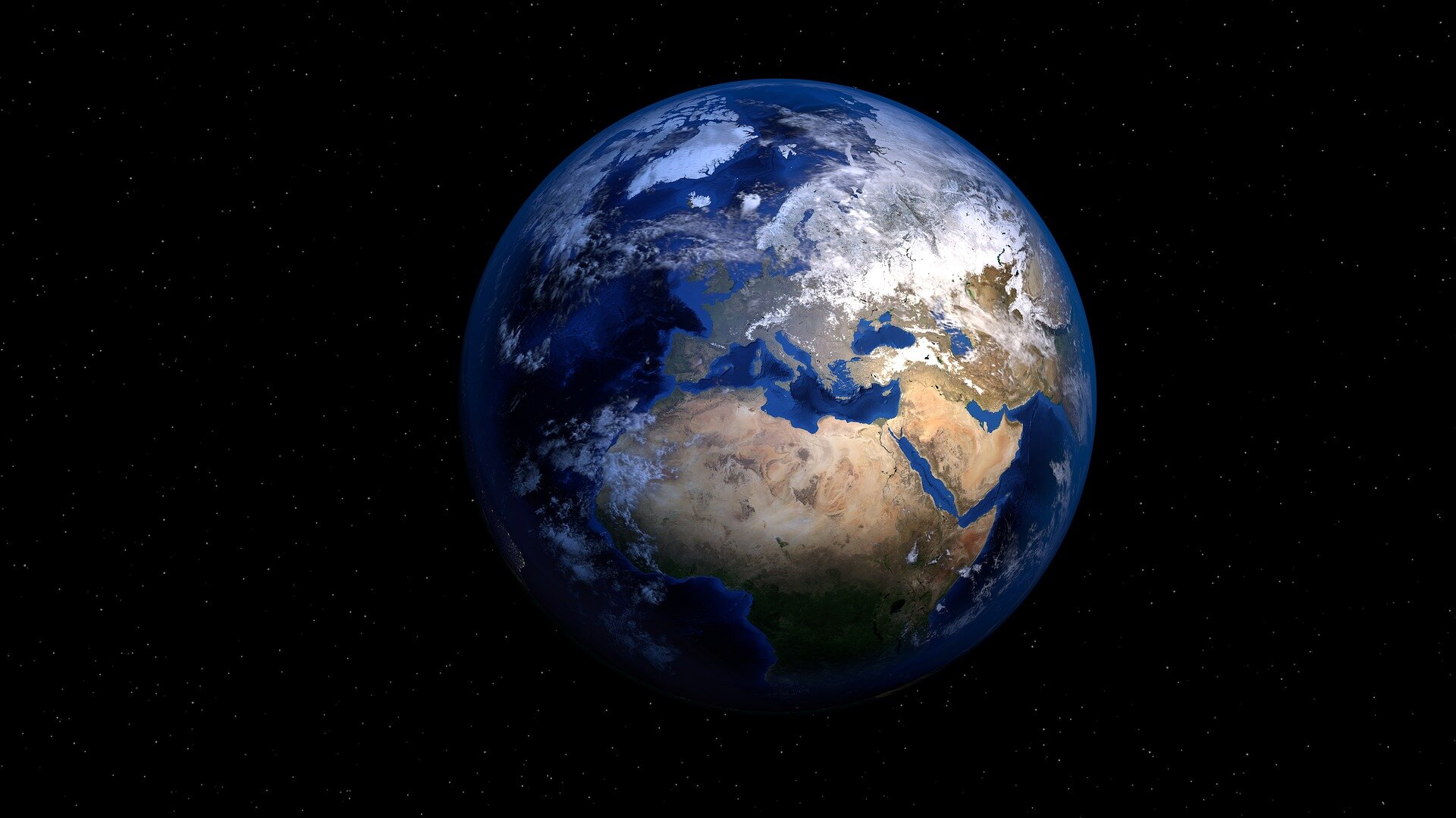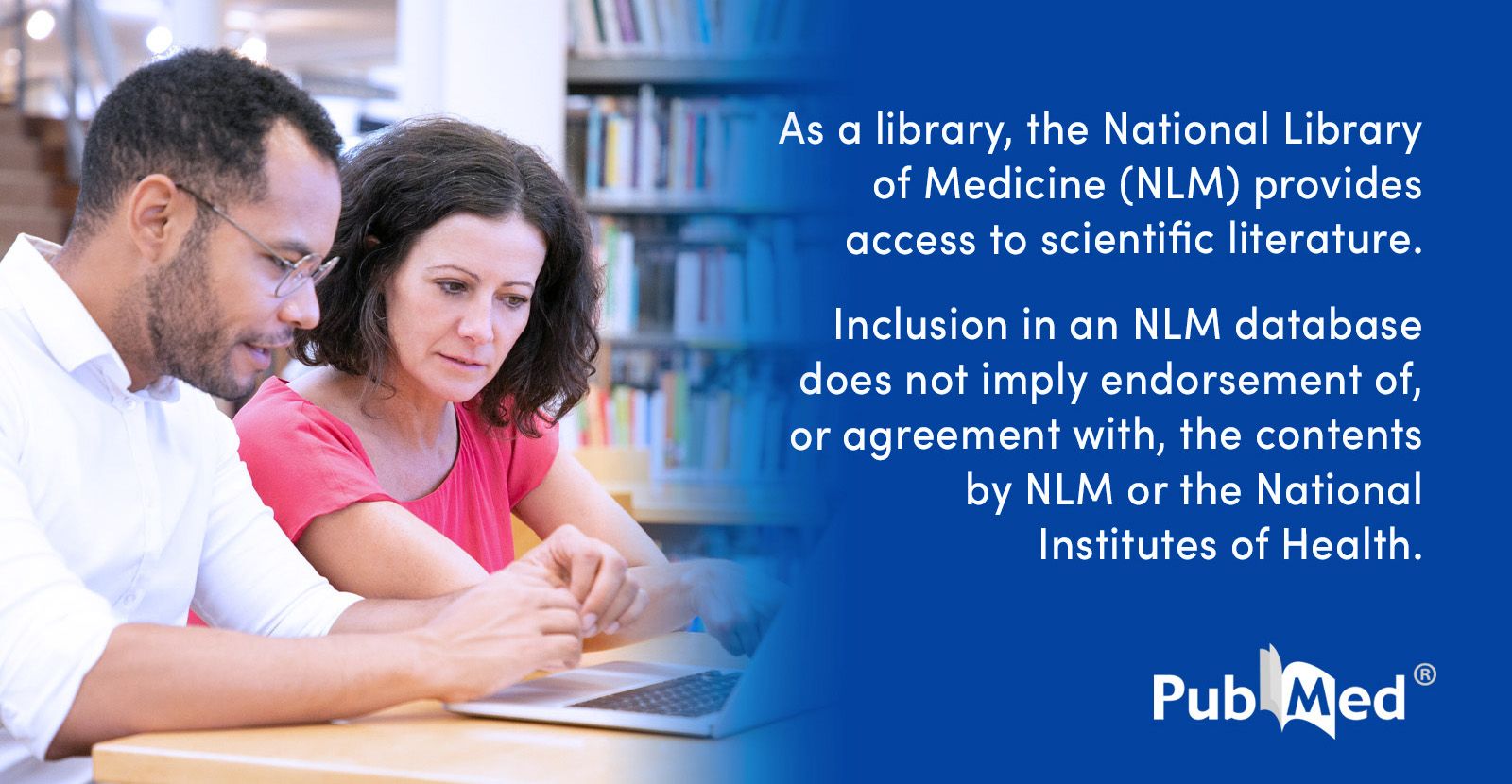How To Restore iPhone 12 (mini)/12 Pro (Max) Data From iCloud Backup
Have you accidentally deleted data from your iPhone 12, 12 mini, 12 Pro, 12 Pro Max? But you are not so worried about the lost data as you have created a backup of those data to iCloud. And now, you want to restore the backed up data from iCloud backup. Read this post and you will learn 3 easy solutions to restore iPhone 12 (mini)/12 Pro (Max) data from iCloud backup.
If you really care about your iPhone data and have taken the backup in iCloud before they get deleted from your iOS device then you can easily restore it from iCloud backup.
Note: You should first create a backup of those data from your device which is not backed up because you need to factory reset your iPhone before restoring data from iCloud backup.
Step 1: Check if any new iOS update for your iPhone is available. If it is available then update your iPhone to that version by going to Settings > General > Software Update. After that follow the onscreen instructions to download and install the update.
Step 2: Also check that you have the most recent backup to restore from. Go to Settings > [your name] > iCloud > Manage Storage > Backups. To view the date and size of the latest backup tap on your iPhone listed under Backups.
Leave a Comment
Related Posts

Interest in Switching to iPhone Drops Among Android Users Ahead of iPhone 13 Launch, Survey Shows
Comment
Apple introduces iPhone 13 and iPhone 13 mini, delivering breakthrough camera innovations and a powerhouse chip with an impressive leap in battery life
Comment


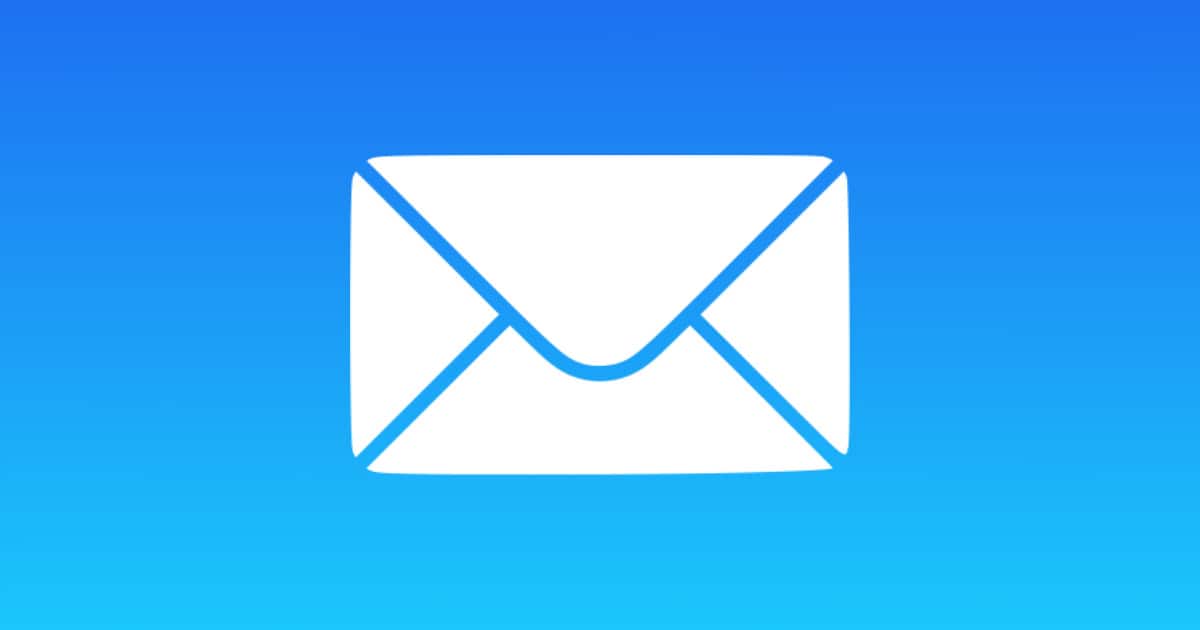


/cdn.vox-cdn.com/uploads/chorus_asset/file/25330660/STK414_AI_CHATBOT_H.jpg)