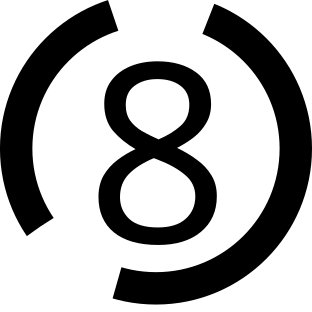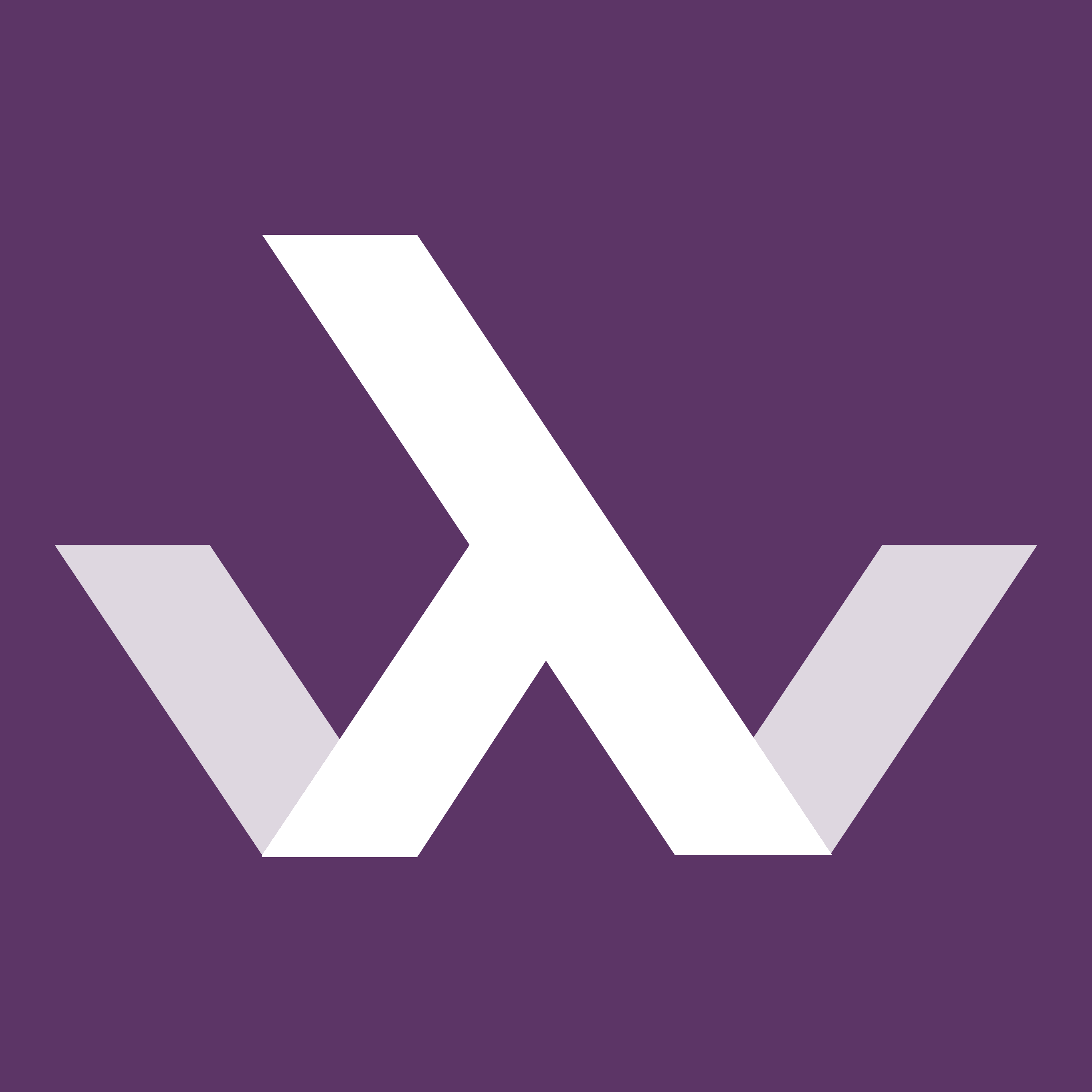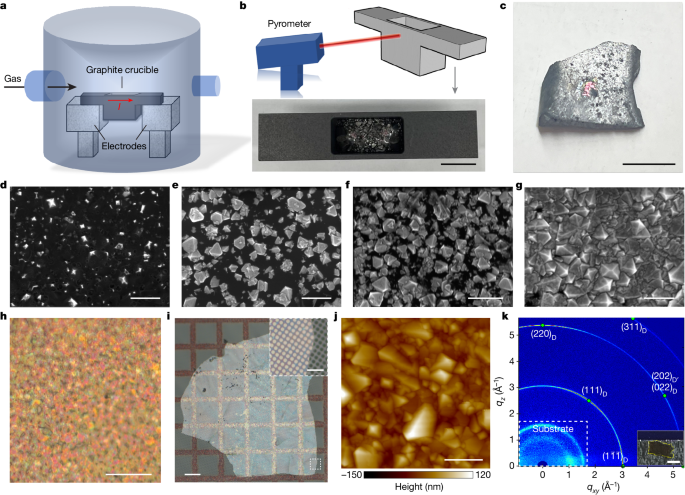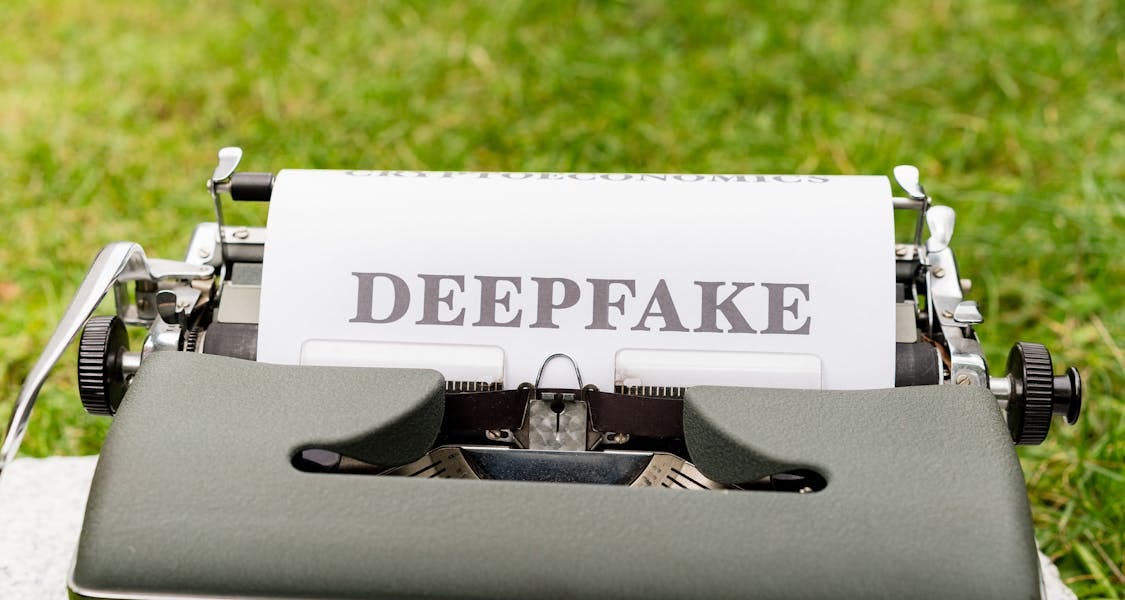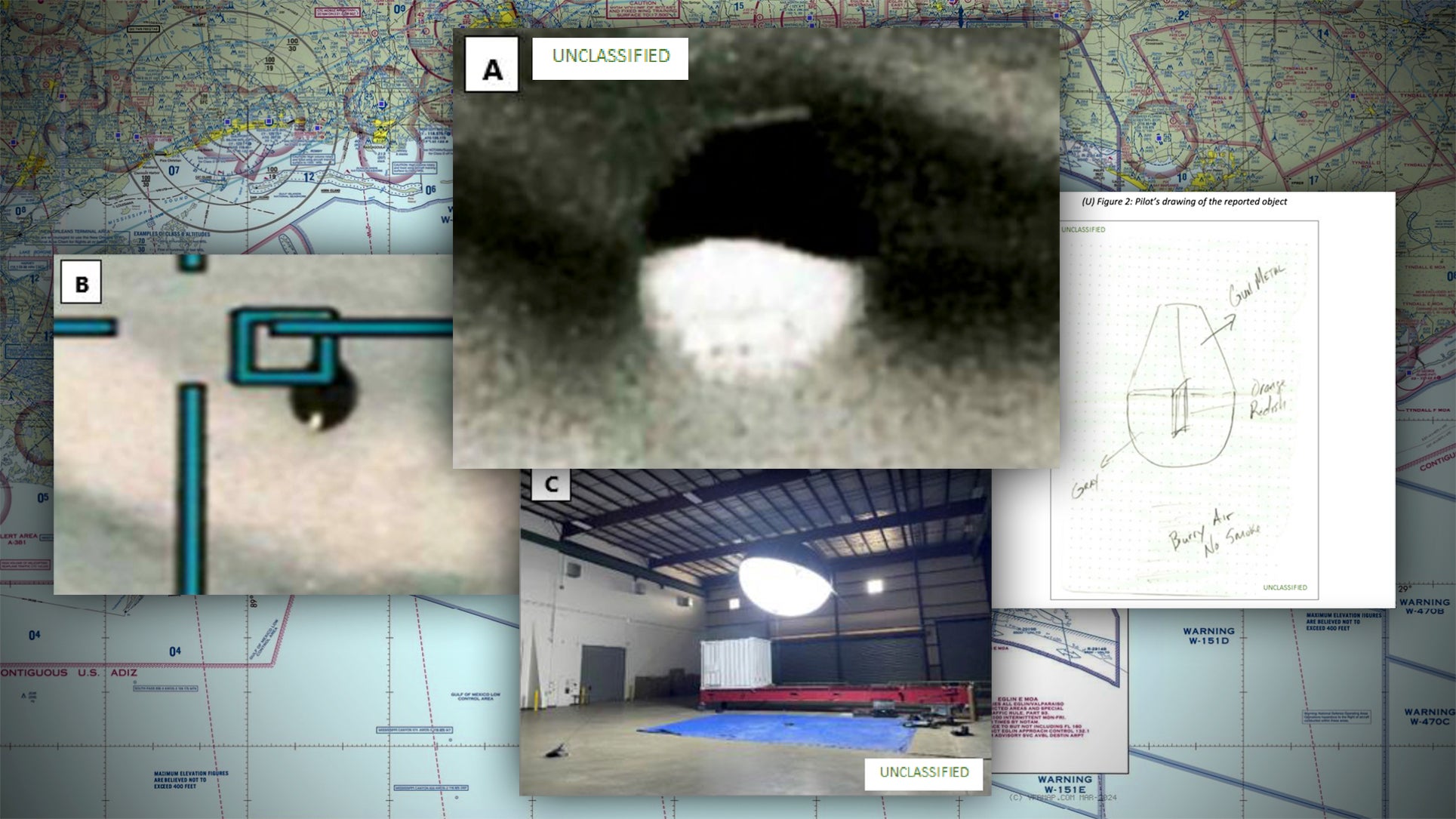How to opt out of the Find My network
Apple’s new AirTags make use of the crowdsourced Find My network that Apple built from your devices: iPhones, iPads, and Macs with internet connections pick up specially formulated anonymized Bluetooth network broadcasts, package them with the current location, and send an encrypted form to Apple.
An iPhone, iPad, Mac, or Apple Watch with Find My network enabled can be tracked this way from a native Find My app (in iOS, iPadOS, or macOS), while AirTags and upcoming Find My network accessories from third parties are always available for tracking.
Only an iPhone, iPad, or Mac can relay these beacons with their location, and that feature is opt-out: Apple enables it for new devices and it’s turned on when you updated to iOS/iPadOS 13 or 14 or macOS 10.15 Catalina or 11 Big Sur. The switch to disable the Find My network on your device is a little hidden, and its name has changed in some places: it was called “offline finding” in macOS.
When your device has Find My network enabled, it relays any signals it picks up from other devices if it has an active Internet connection. But it also broadcasts that anonymized Bluetooth message whenever it’s not connected to the Internet. When you disable Find My network, both tracking and relaying is turned off.