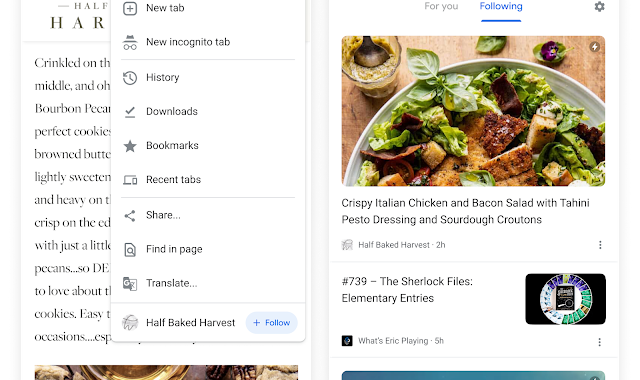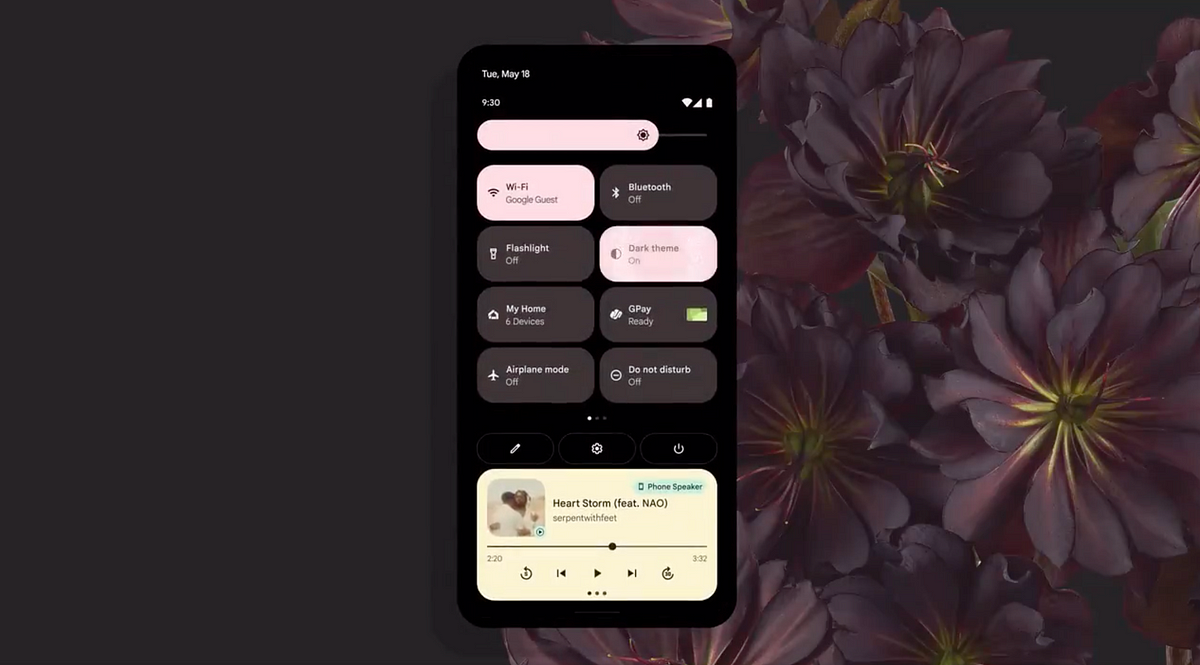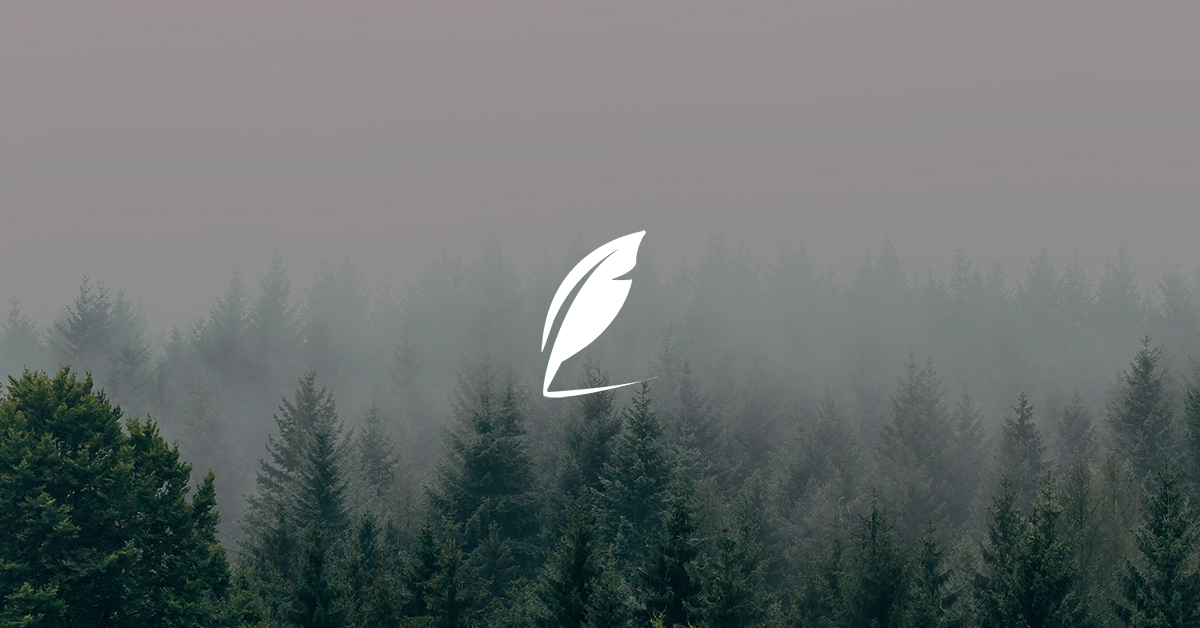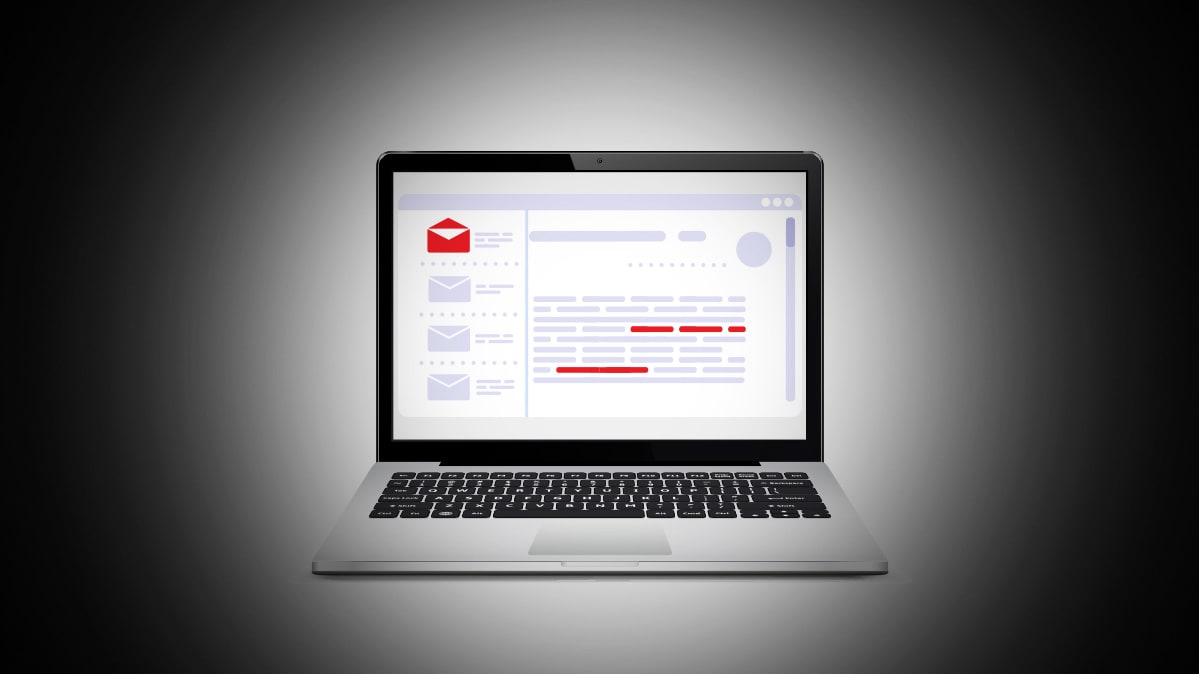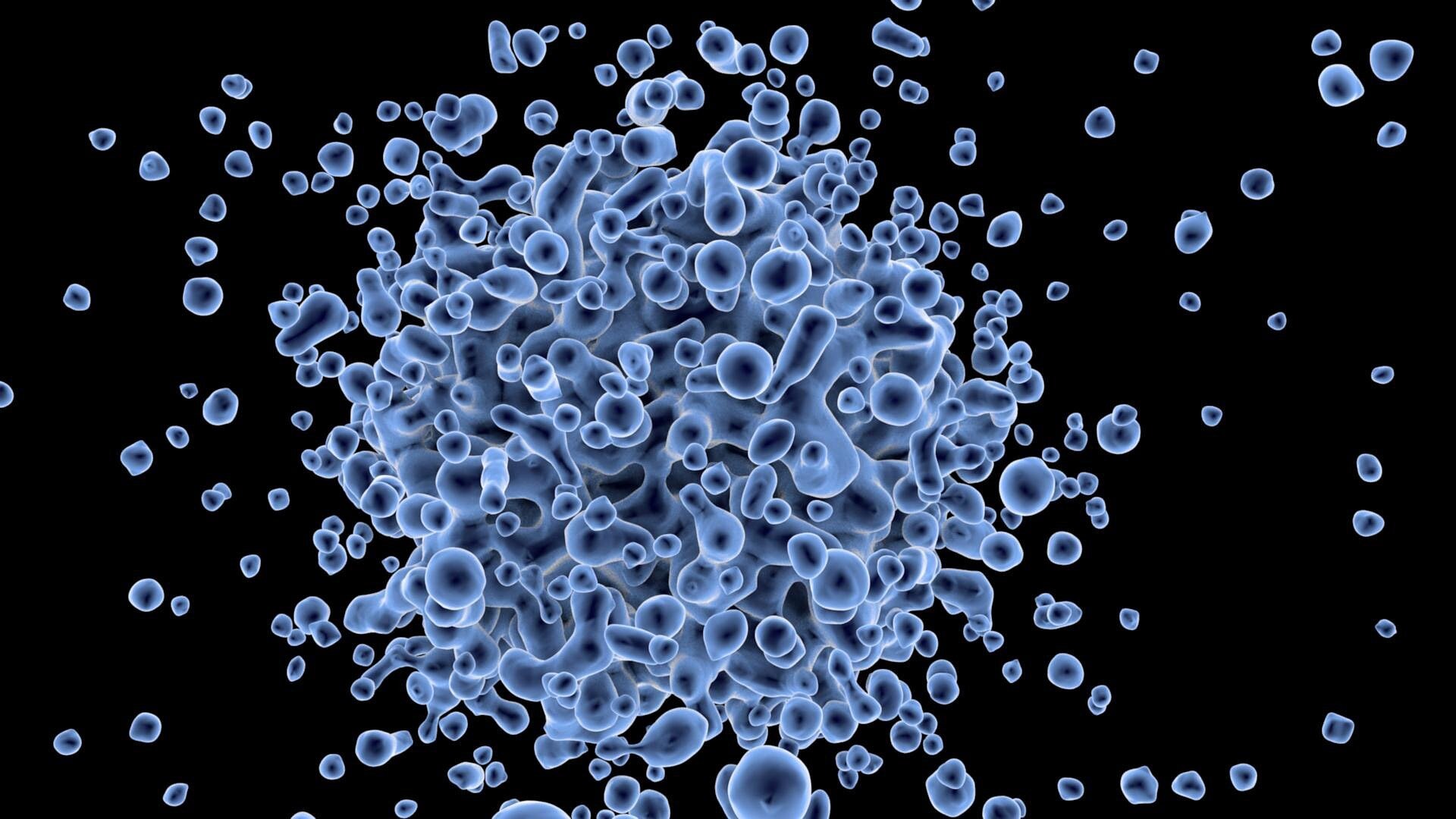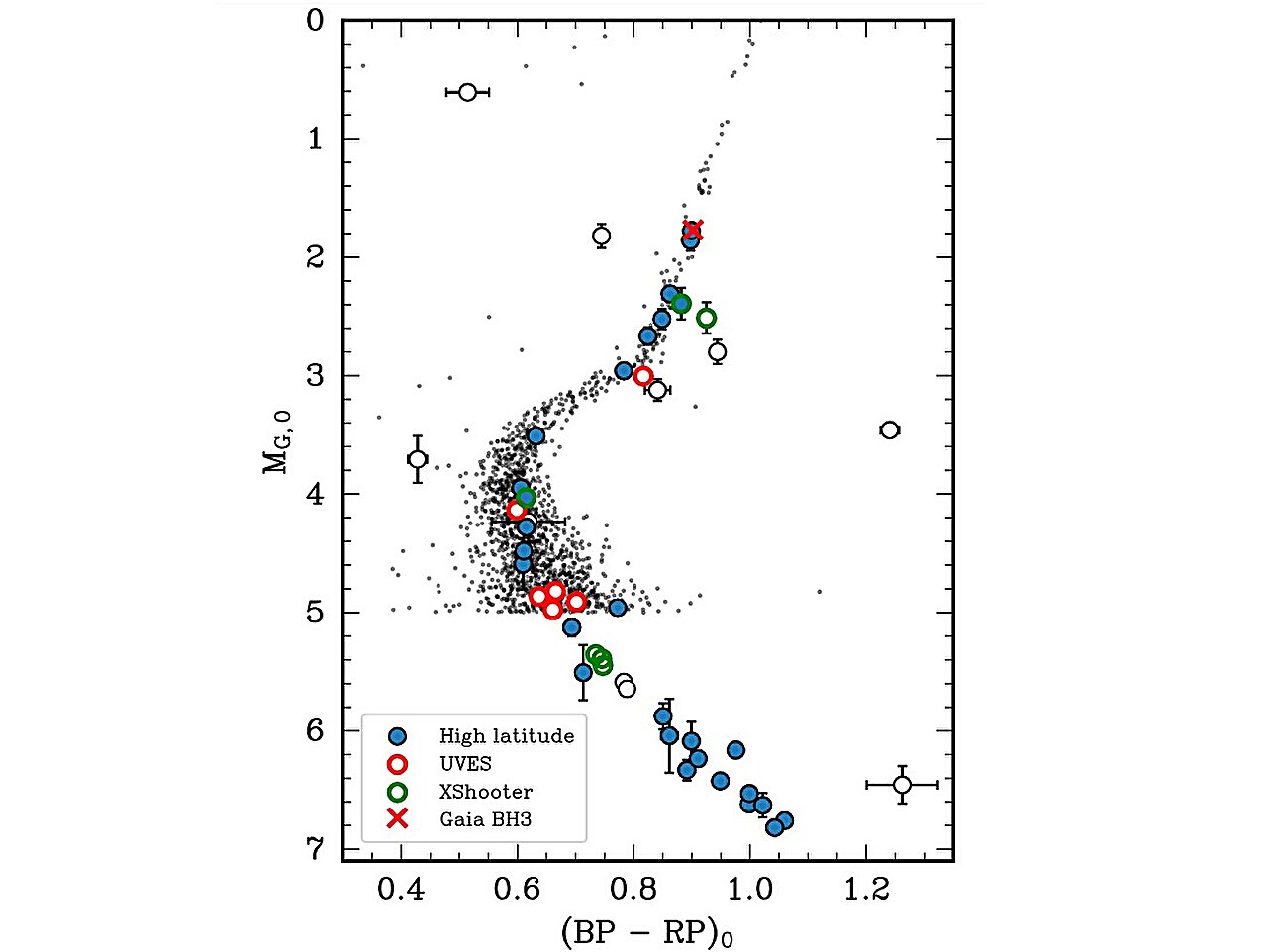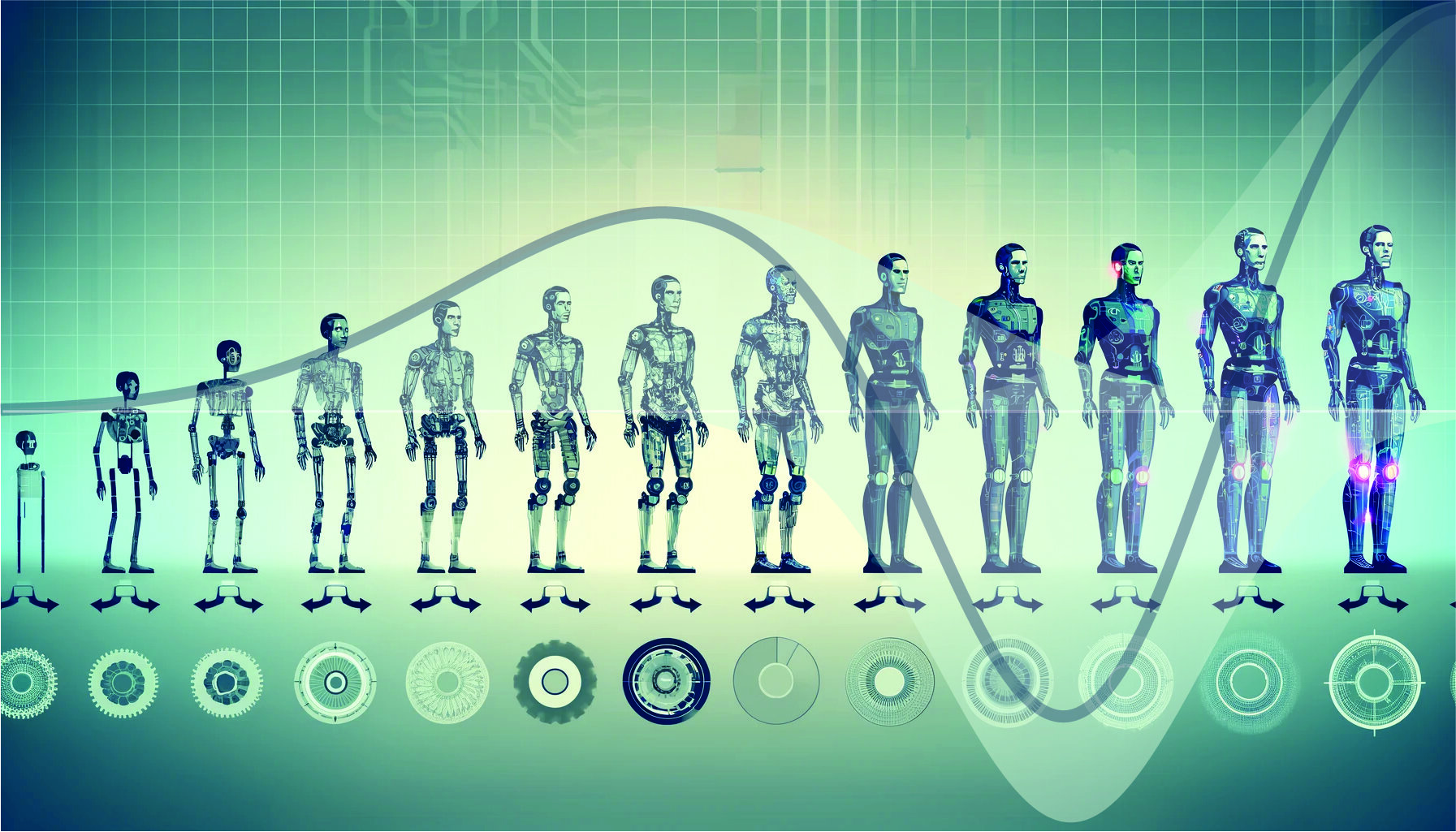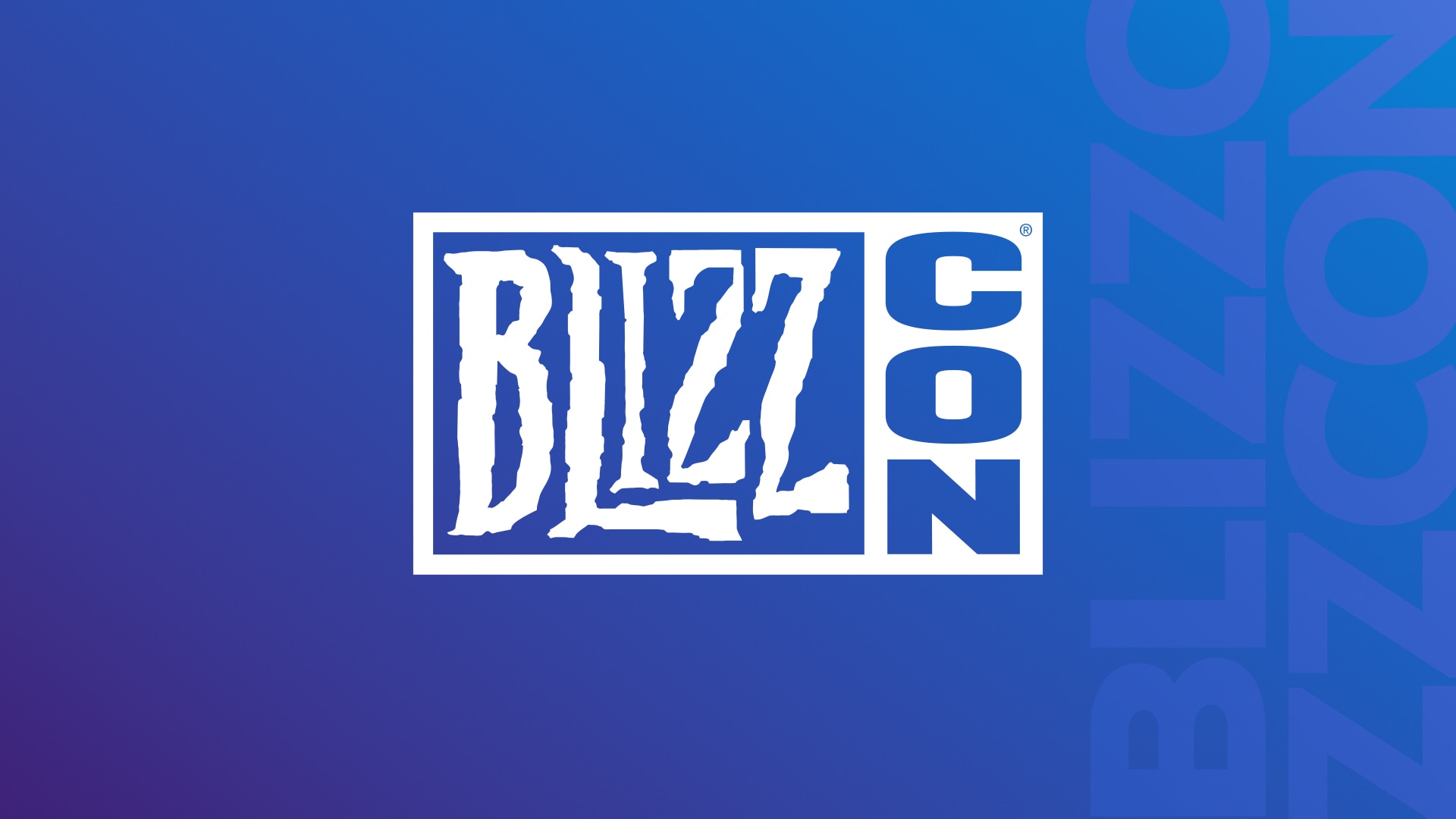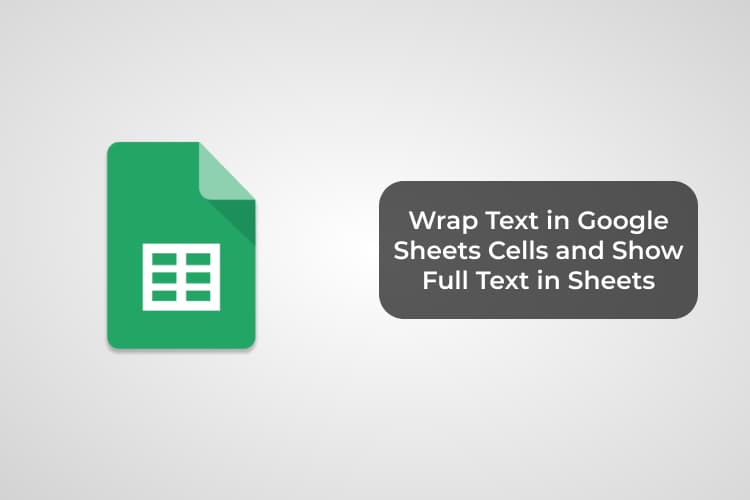
How to Wrap Text in Google Sheets Cells to Show Full Text in Google Sheets
Disclaimer: MashTips is supported by its audience. When you purchase through links on our site, we may earn an affiliate commission at no extra cost to you.
Google Sheets is pretty useful as an Excel sheet alternative. When you enter a long text or a link into a cell in Google Sheets, it usually overflows to the adjacent cells. It will then no longer show the full text in Google Sheets when the next cells get filled. This is really uncomfortable, and that’s why we have a solution to wrap text in Google Sheets cells quickly.
Let’s do this. We included two possible methods to tackle Google Sheets cells overflowing issue by wrapping text into the cell.
Google Sheets bsically looks good when you enter small data. To avoid any confusion in the data entered, Google Sheets wrapping method is set to “overflow” by default. This lets the long texts to overflow the cells and to be shown in the next cells.
If you find this annoying and not helpful while doing your job, you can either wrap text in Google Sheets cell itself, or auto resize the rows or columns depends on the text length.