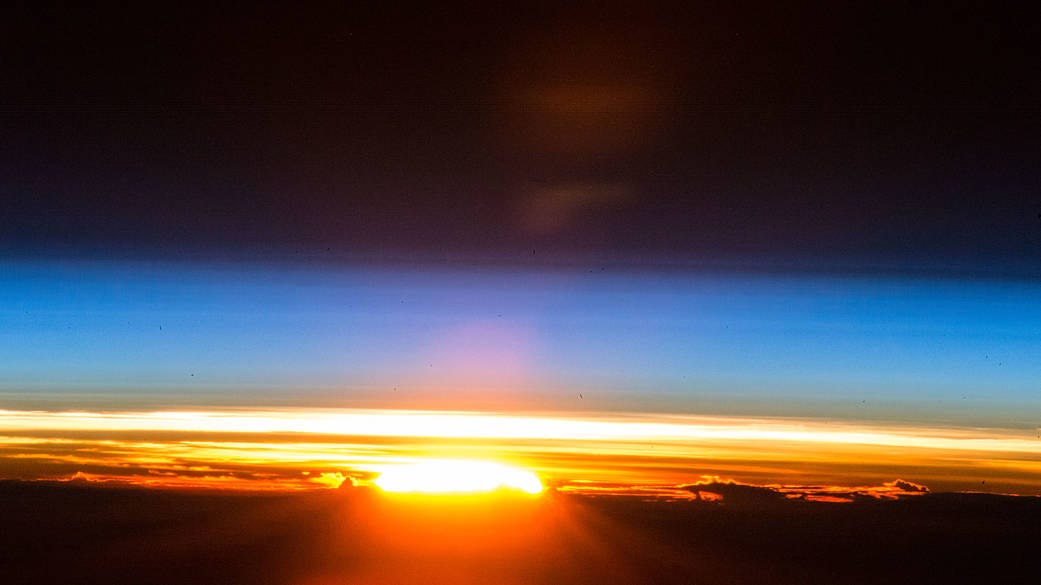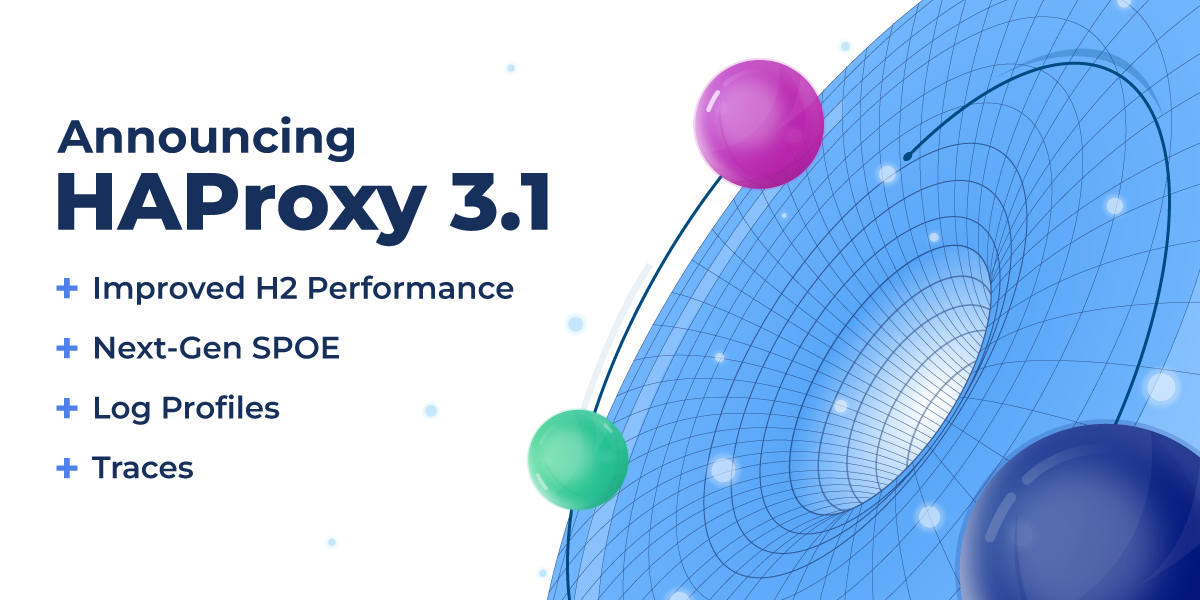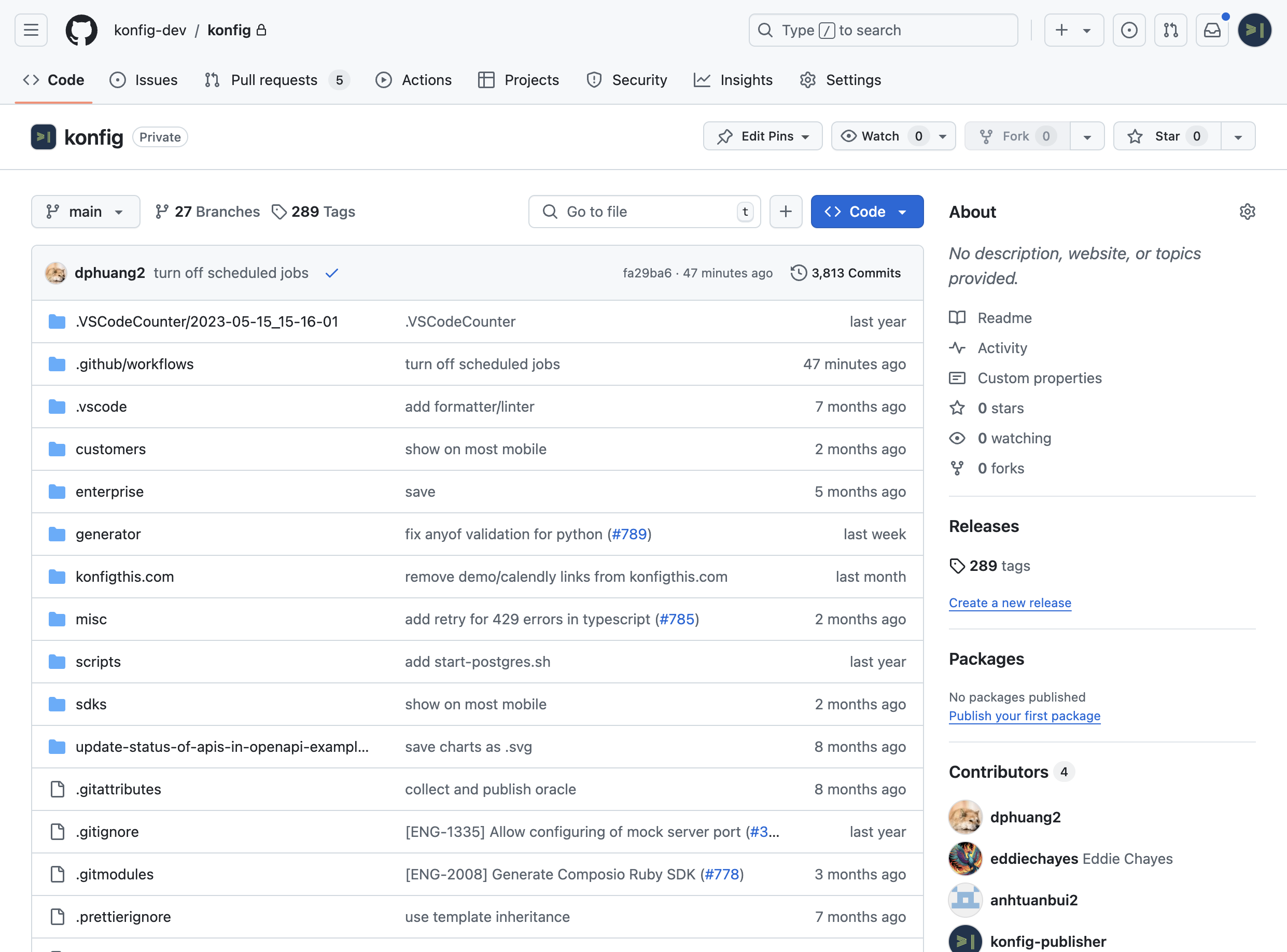Search code, repositories, users, issues, pull requests...
You need either an OpenAI or Azure OpenAI account that has access to a gpt-4o-realtime-preview model. Also make sure you're on .NET 9 (dotnet --version should confirm this).
First use Azure OpenAI Studio to deploy a gpt-4o-realtime-preview model to Azure OpenAI. Make sure the deployment name is actually gpt-4o-realtime-preview, or if not, go and edit the following line in Program.cs to put in your deployment name:
This should automatically open a browser at http://localhost:5174/. The browser will ask permission to access your mic; be sure to grant it.
You can now click the microphone icon to connect and then describe a vehicle to list for sale, or ask for edits to the content of the form.
You might prefer not to hear the voice output since you can read the text overlay faster than listen to speech, but if you do want to try hearing audio output, go into RealtimeConversationManager.cs and comment out this line:
If you want more of a two-way conversation, consider updating the prompt in RealtimeConversationManager.cs to remove the phrase Do not reply to them unless they explicitly ask for your input; just listen. Now it will be more inclined to respond in detail instead of just replying "OK".