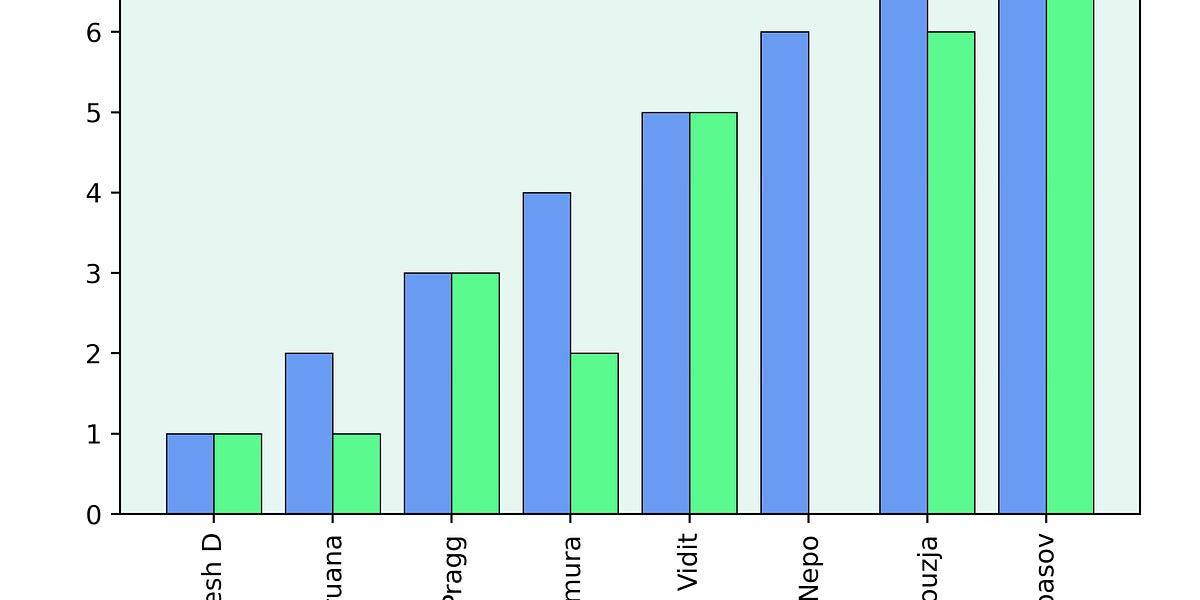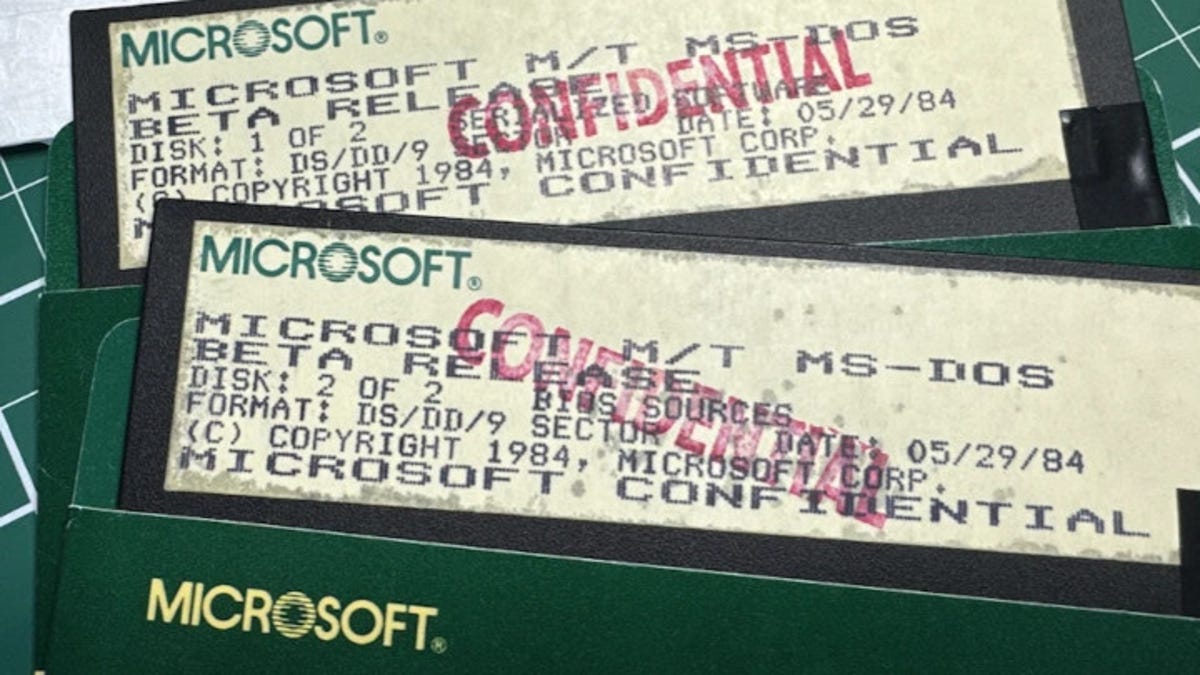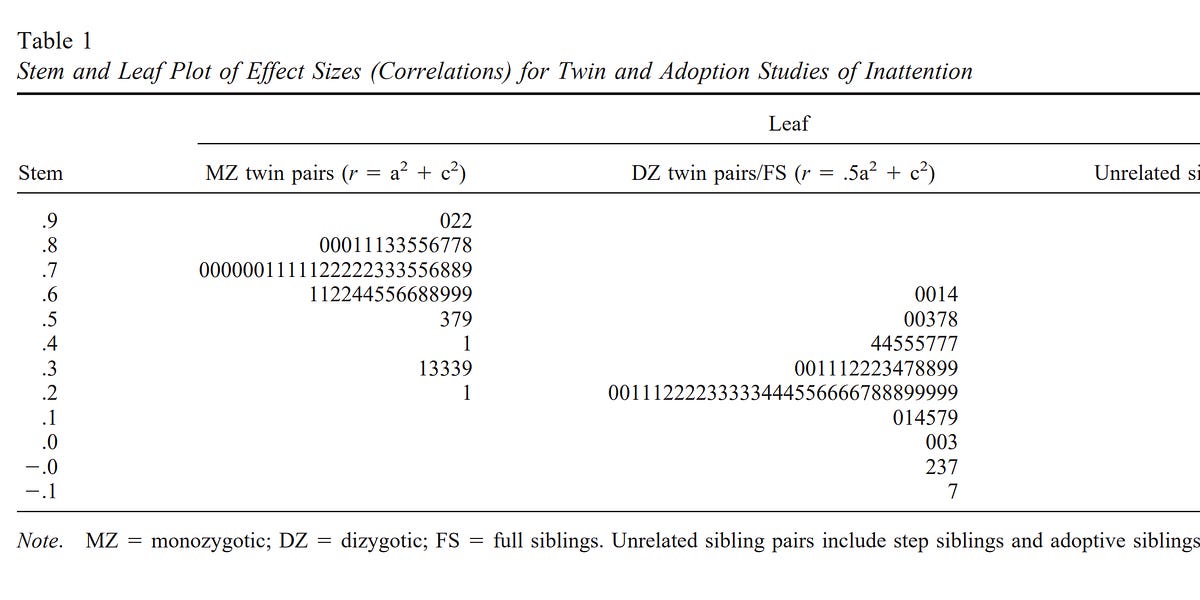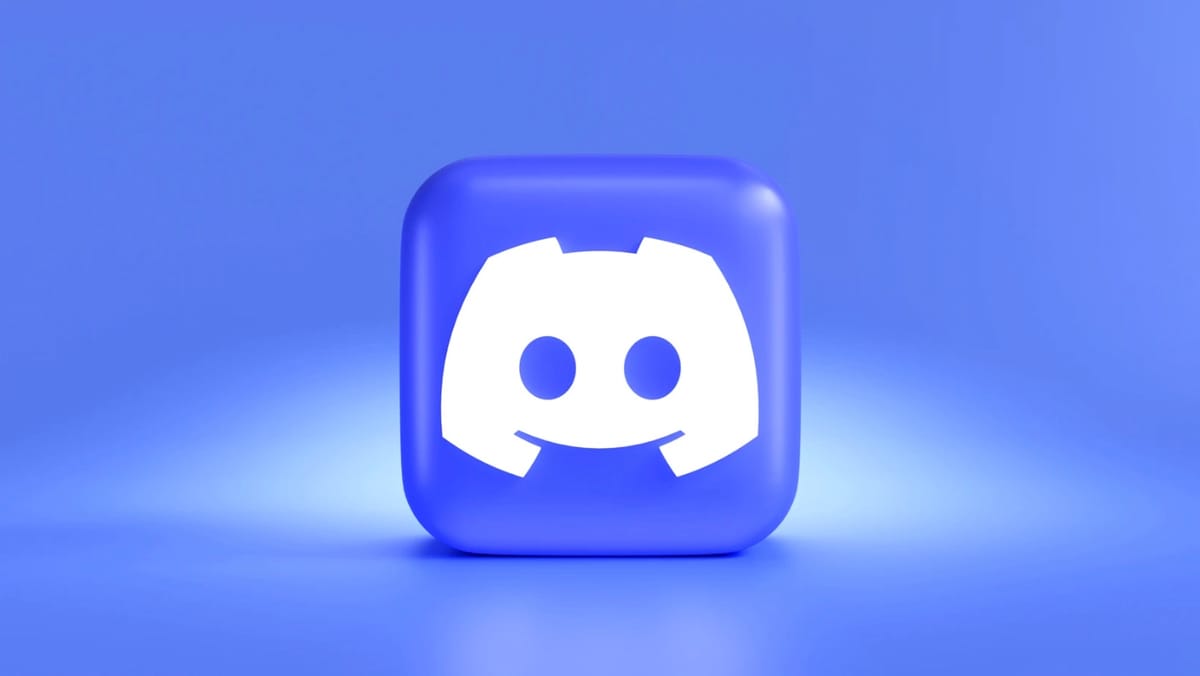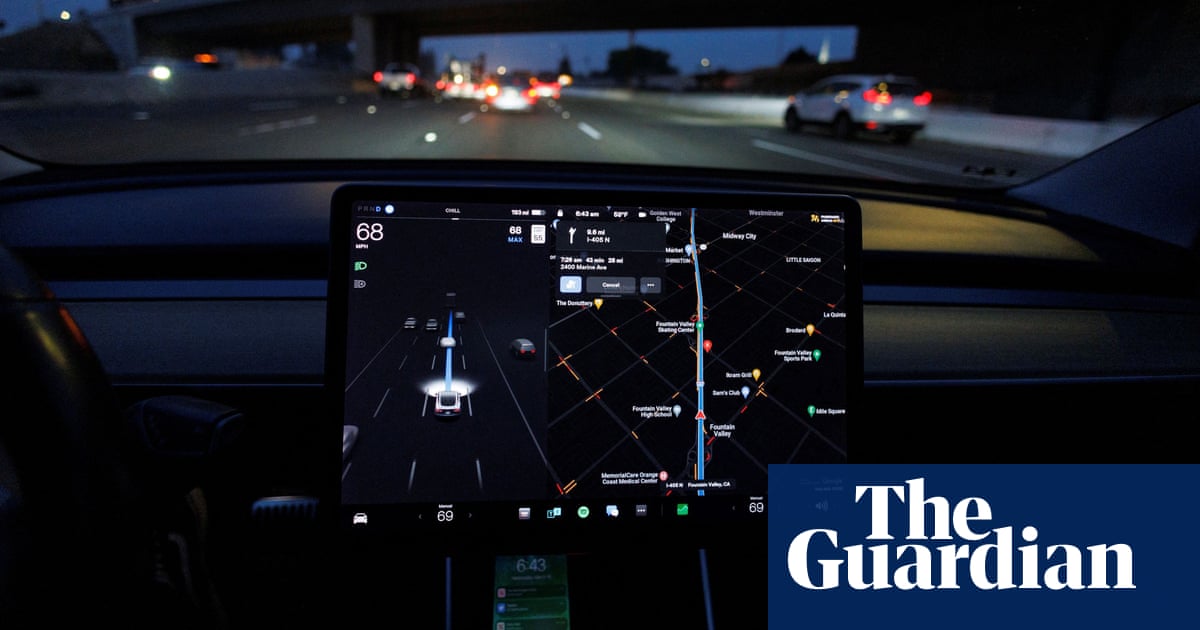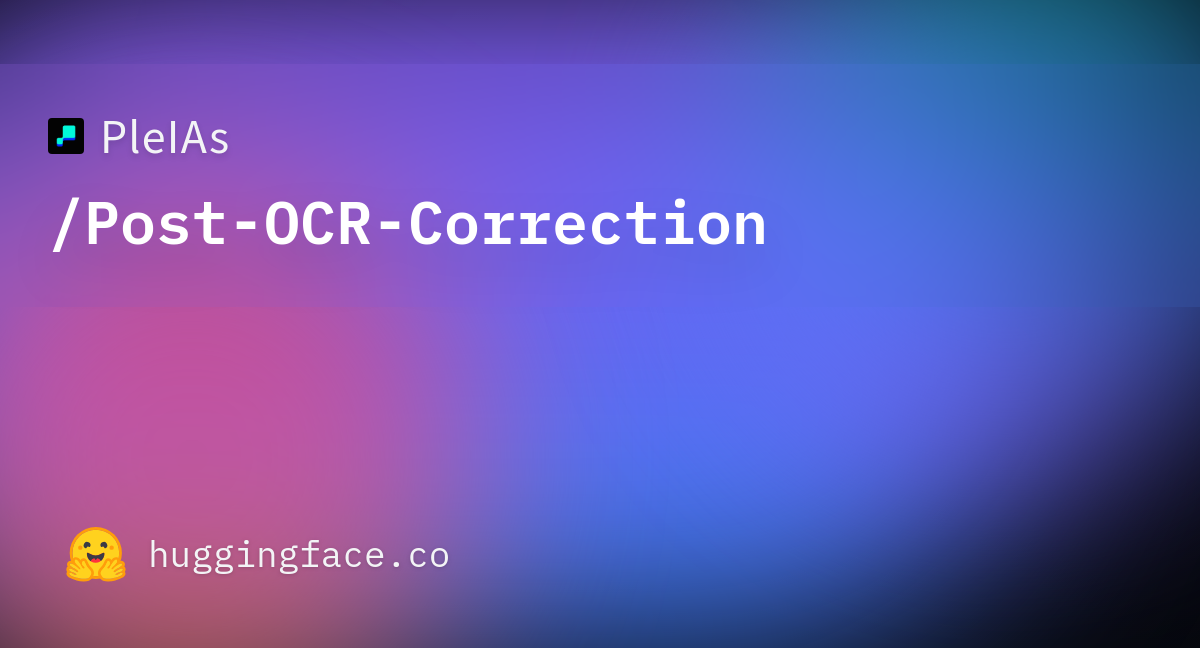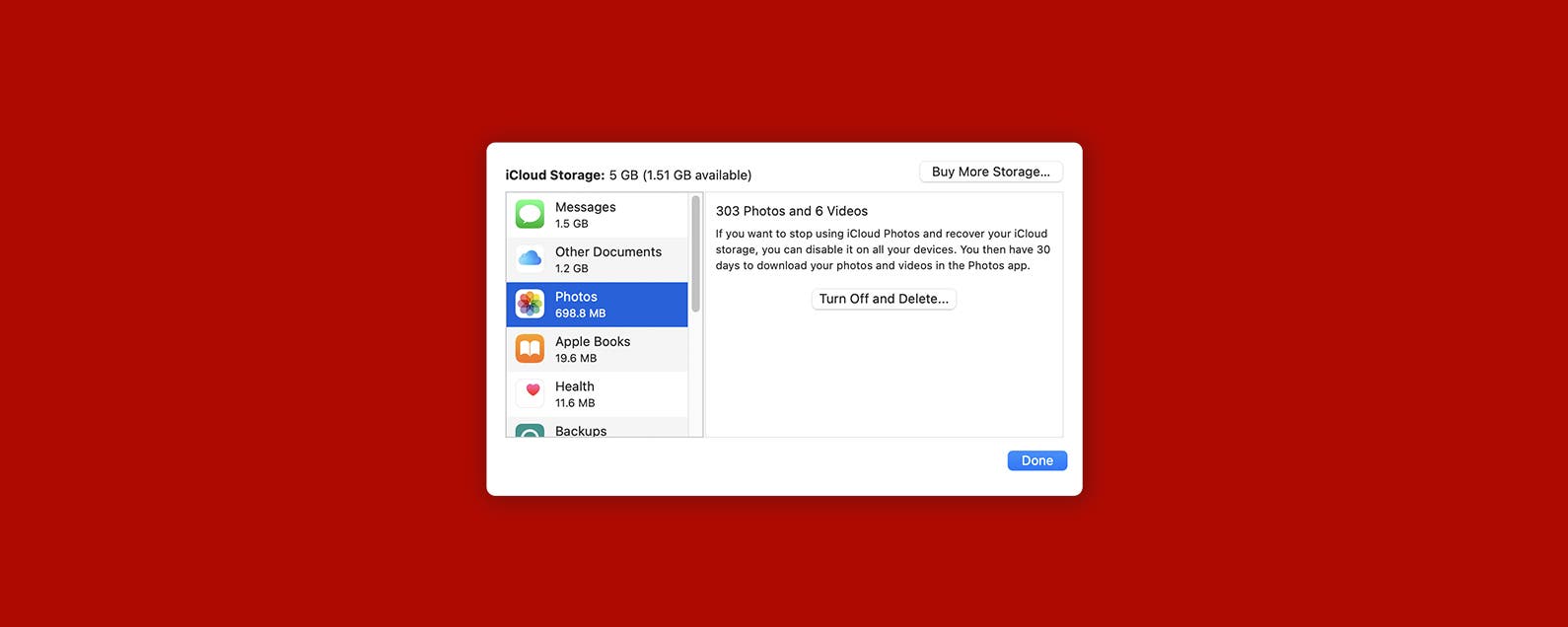
How to Back Up a Mac to iCloud
Setting up an Apple backup through iCloud is probably the simplest option you have available. Each user gets 5 GB of free iCloud storage with their Apple ID, but users can opt to upgrade their storage amounts by signing up for an affordable monthly plan. We'll show you how to use iCloud to create Mac backups.
Related: How to Back Up a Mac with Time Machine Master your iPhone in one minute a day: Sign up to iPhone Life's Tip of the Day Newsletter and we'll send you a tip each day to save time and get the most out of your iPhone or iPad.
Sign up to iPhone Life's Tip of the Day Newsletter and we'll send you a tip each day to save time and get the most out of your iPhone or iPad.
For a full Mac backup (like one you'd do on an external hard drive), Apple recommends having twice the amount of storage space available to you as you use on your Mac. That said, iCloud backups tend to include a smaller amount of data than external drive backups, since iCloud only backs up certain files and data, not all of the data, programs, and settings on your Mac. You won't need as much storage on iCloud as you would with an external hard drive, but you'll likely still need more than the free 5 GB of iCloud storage that each user has access to by default.
To back up more than 5 GB (remember that iCloud is the backup space for all of your Apple devices), you will need to sign up for a monthly subscription. Fortunately, iCloud storage plan pricing is fairly affordable! If you already have other Apple subscriptions, you may even be able to save money with an Apple One bundle.



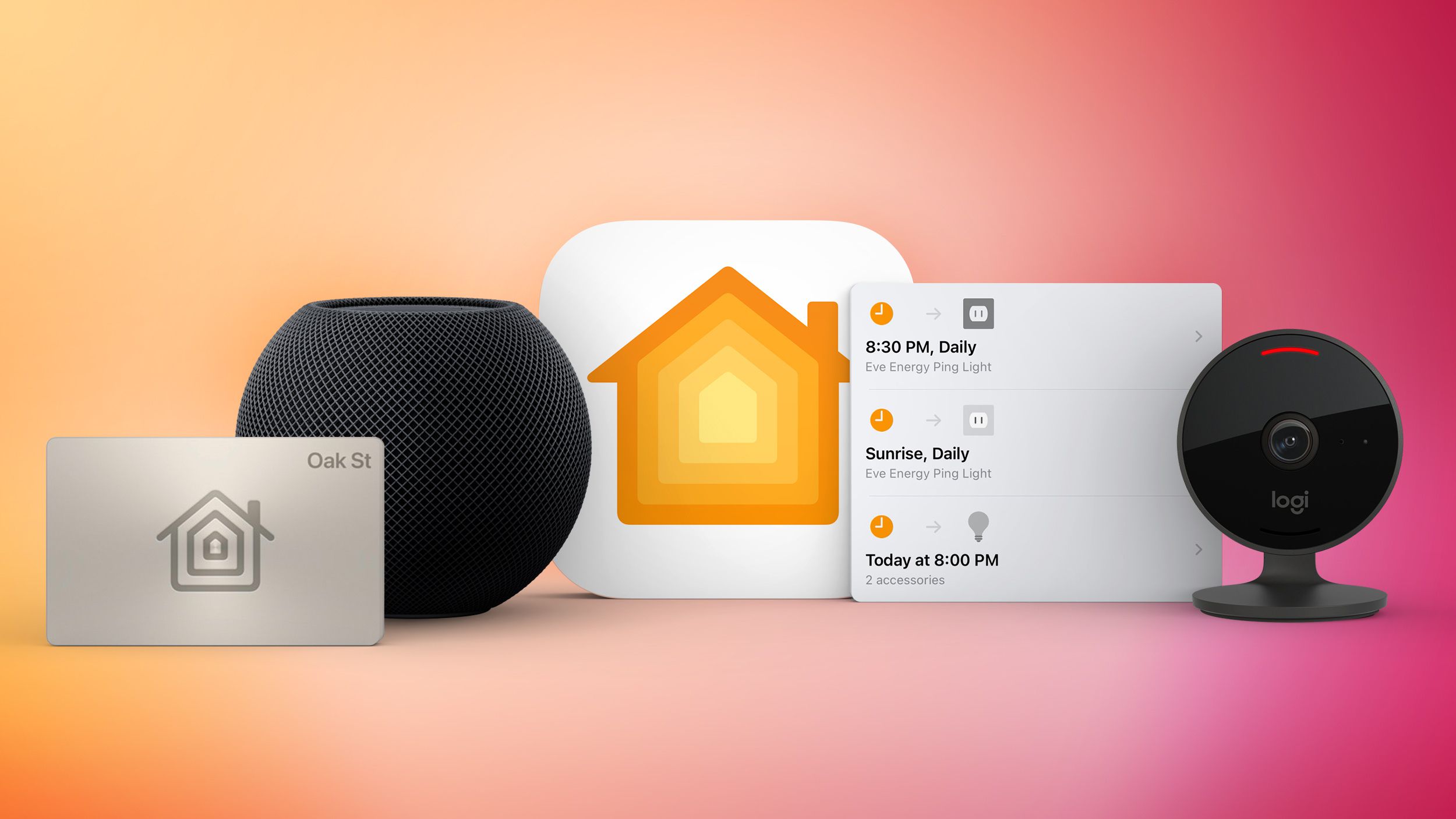


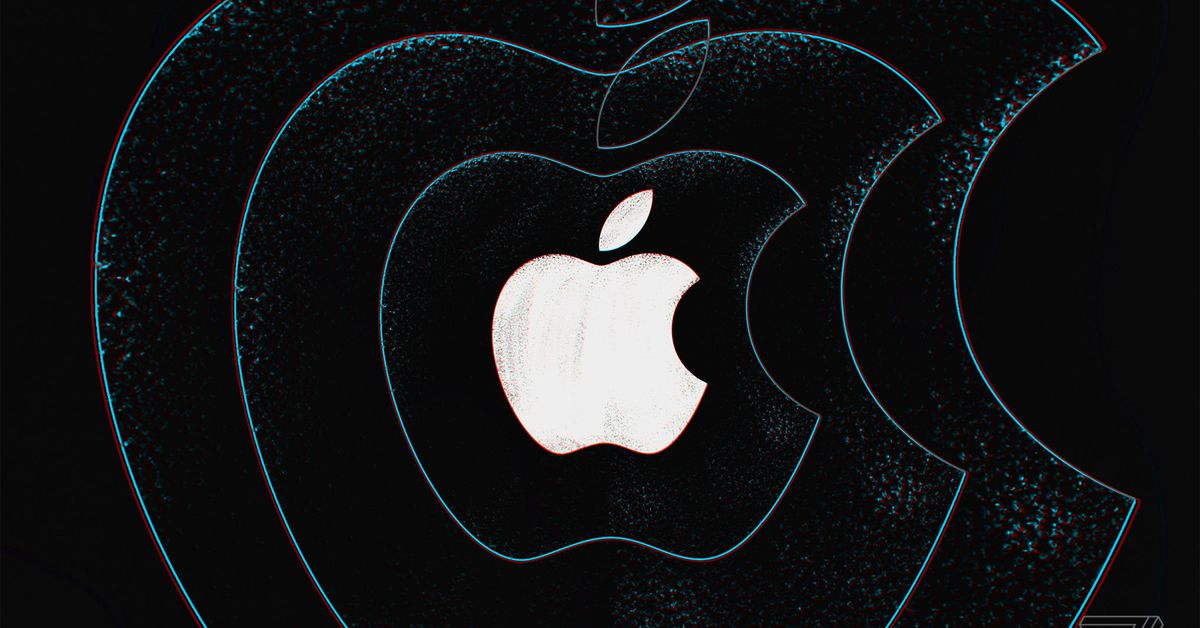
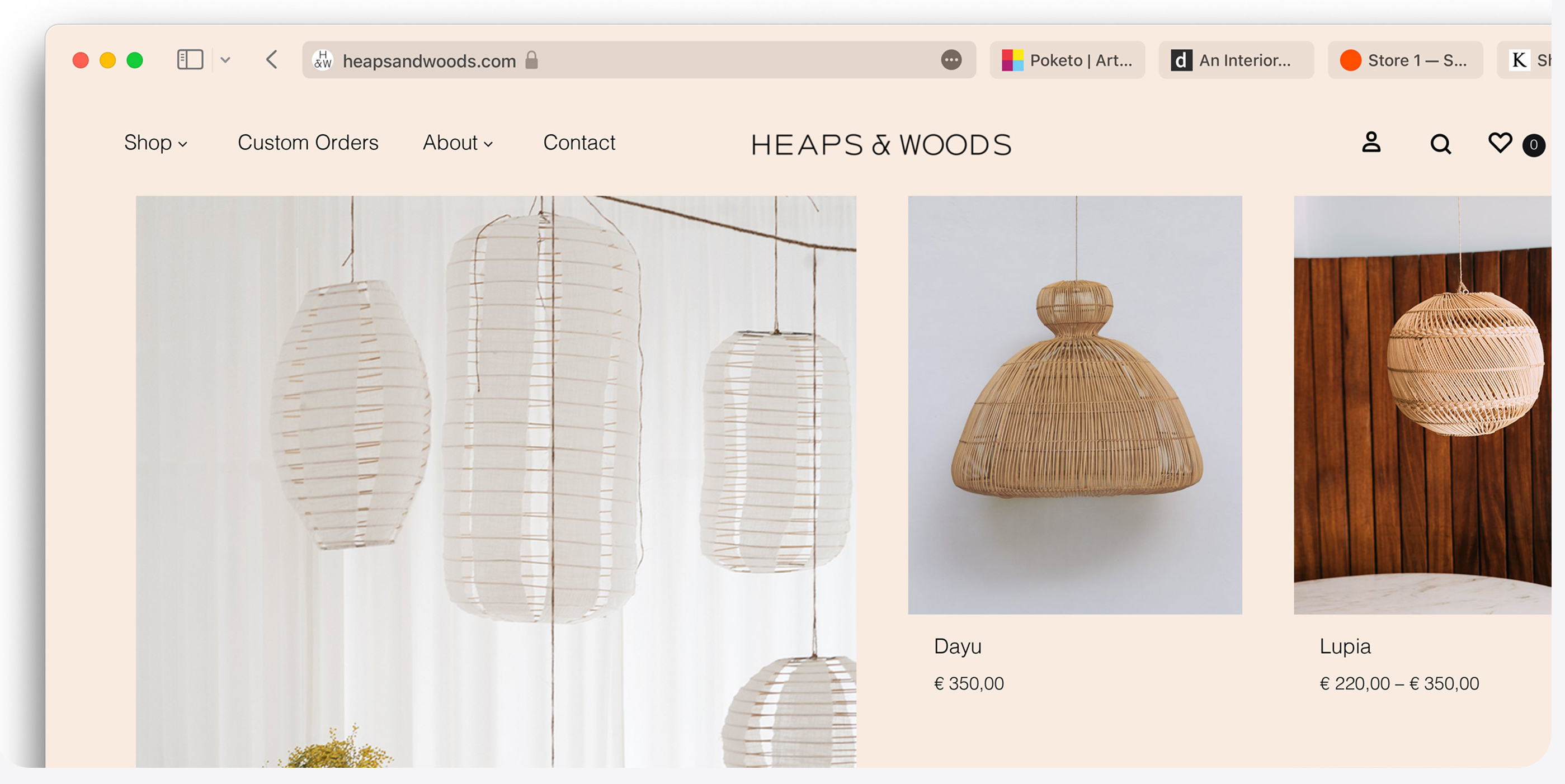

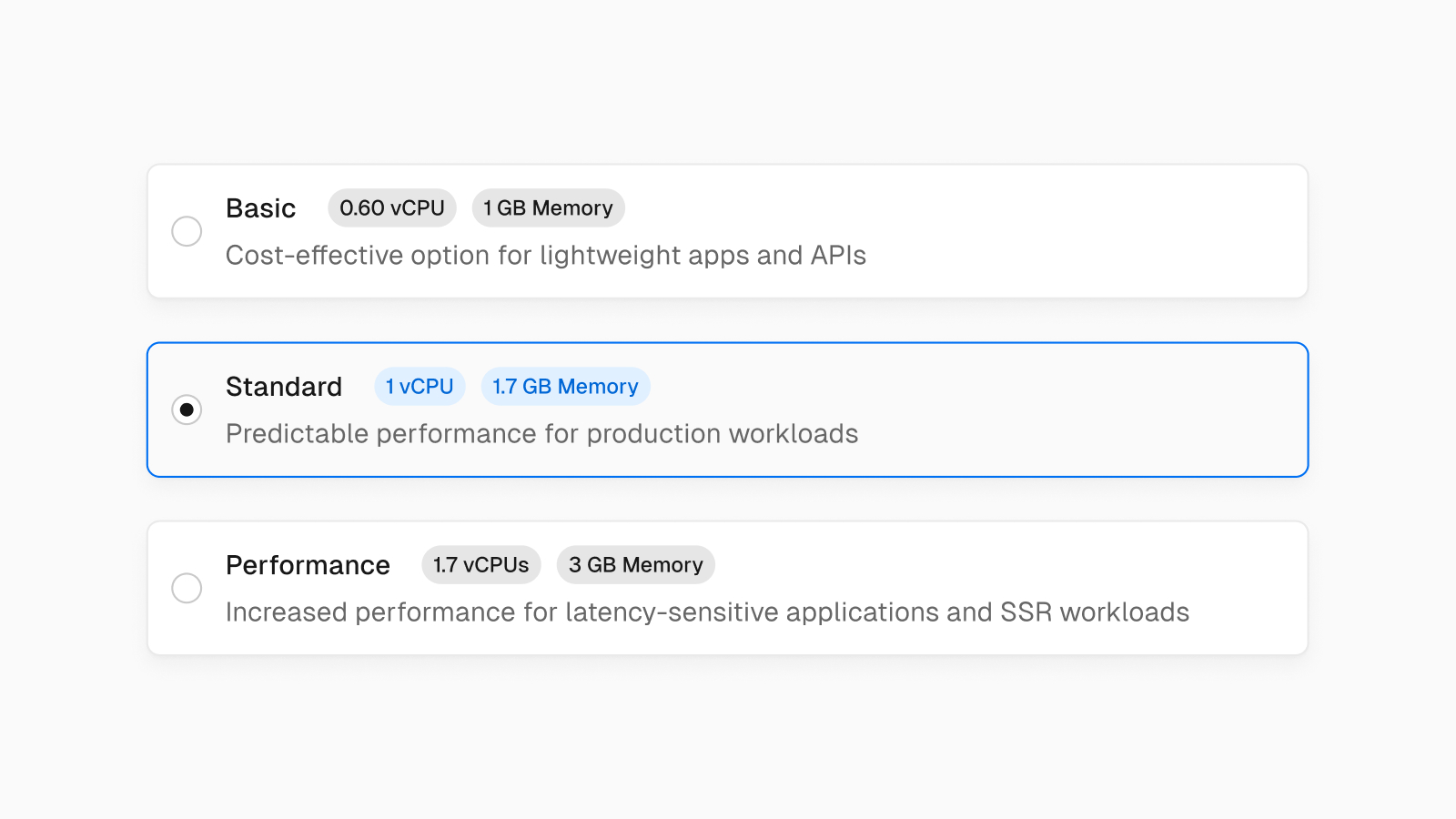
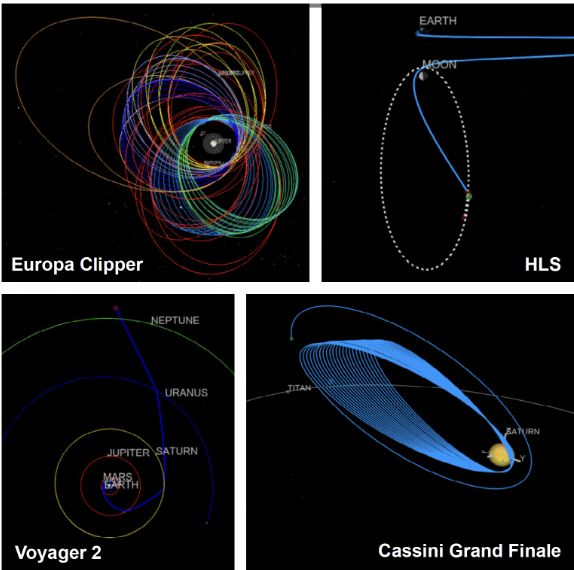
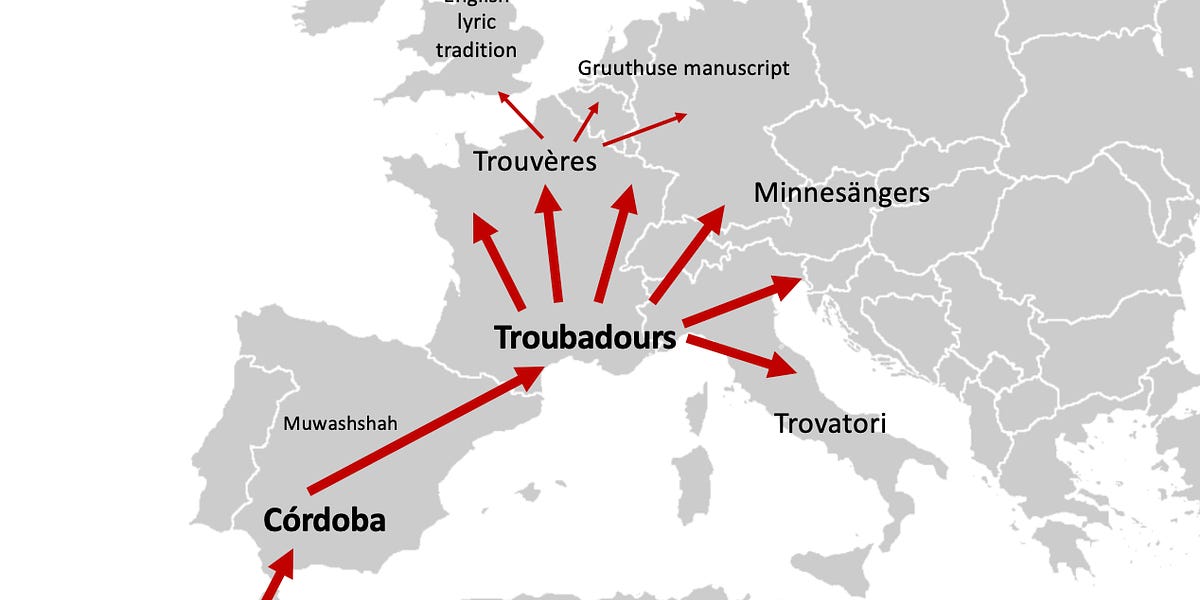

/cdn.vox-cdn.com/uploads/chorus_asset/file/25419483/247092_Student_activist_doxxing_AKrales_1438.jpg)